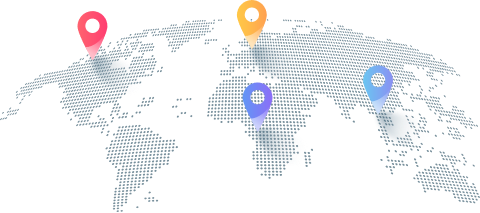Simplify Reverse Proxy Management with Nginx Proxy Manager

Configuring web traffic shouldn't feel like deciphering an ancient script.
Nginx Proxy Manager (NPM) changes the game by turning complex proxy setups into a streamlined experience. This tool offers a simple, visual way to manage reverse proxies and automate SSL certificate handling. No need to wrestle with cryptic config files or command lines.
If you're a developer or system admin tired of juggling SSL renewals and manually configuring reverse proxies, NPM is about to become your new best friend.
What Does Nginx Proxy Manager Mean
Think of Nginx Proxy Manager as the friendly dashboard sitting on top of the powerful but intimidating Nginx server. Unlike traditional Nginx — which demands command-line skills and config file gymnastics — NPM wraps those capabilities into an intuitive graphical interface.
At its core, NPM manages reverse proxies. What's a reverse proxy? Imagine a gatekeeper sitting between your users and your servers, controlling traffic, hiding your backend, and boosting security. It handles requests, balances loads, and keeps your internal setup invisible to outsiders. NPM makes all that accessible without deep technical dives.
How Does Nginx Proxy Manager Differ From Standard Nginx
Here's the quick take:
|
Feature |
Nginx Proxy Manager |
Standard Nginx |
|
Management Interface |
Visual GUI — click and configure |
Command-line — manual configs |
|
SSL Handling |
Auto SSL certificate renewal |
Manual SSL setup and renewal |
|
Configuration Access |
Limited (focused on essentials) |
Full terminal access |
|
Updates |
Less frequent |
Frequent with strong community |
|
Scalability |
Great for small to medium setups |
Best for complex, large-scale |
If you're managing a handful of sites or need quick proxy setups, NPM saves tons of time. For enterprise-level, high-traffic infrastructures, traditional Nginx still reigns supreme — but NPM can handle a surprising amount.
What Can Nginx Proxy Manager Do for You
Setup Reverse Proxies Fast: No more hunting for syntax errors in config files.
Automate SSL Certificates: Let's Encrypt integration means certificates renew without your intervention.
Monitor Logs and Stats: View real-time traffic and proxy stats directly from the dashboard.
Fine-Grained Controls: Customize redirects, domain handling, and HTTP requests with ease.
Secure Access: Block unwanted visitors and restrict resources through permissions.
This isn't just about convenience — it's about elevating your security and reducing human error.
Real-World Use Cases
Imagine managing multiple web applications — a WordPress site, REST API, and admin panel — all hosted on a cloud VPS. Instead of configuring proxies one by one in different places, NPM gives you a single control panel. From there, add new domains, set up HTTPS, create redirects, and assign access controls in minutes.
Need to shield your backend IPs from prying eyes? NPM's reverse proxy hides those details, encrypts traffic, and lets you whitelist or blacklist IPs. This is perfect for companies aiming to strengthen cloud security without drowning in configs.
What You Need Before You Begin
NPM runs on all major OS platforms. For a smooth ride, make sure you have:
At least 1 GB RAM
A 4-core CPU or better
15 GB free disk space
Administrator privileges on the machine
Docker and Docker Compose are the recommended installation path — they isolate the app and simplify updates.
Step-by-Step Setup Guide
Install Docker and Docker Compose:
sudo apt install docker.io -y
sudo apt install docker-compose -y
docker --version
docker-compose --version
Create a working directory and enter it:
mkdir ~/npm && cd ~/npm
Create the docker-compose.yml file:
nano docker-compose.yml
Paste this configuration:
version: '3'
services:
app:
image: 'jc21/nginx-proxy-manager:latest'
restart: always
ports:
- '80:80'
- '81:81'
- '443:443'
volumes:
- ./data:/data
- ./letsencrypt:/etc/letsencrypt
Save and launch the container:
docker-compose up -d
Open your browser and navigate to:
https://<your-server-ip>:81
Log in with default credentials:
Email: [email protected]
Password: changeme
Change your password immediately.
Using Nginx Proxy Manager
1. Add a Proxy Host:
Go to "Proxy Hosts" → "Add Proxy Host"
Input internal IP/hostname and port
Specify domain names
Choose scheme (HTTP/HTTPS)
Enable protections like "Block Common Exploits" and WebSocket support if needed
2. Configure SSL:
In the same dialog, switch to "SSL" tab
Request a Let's Encrypt certificate
Enable "Force SSL" to redirect HTTP to HTTPS
Agree to terms and save
3. Set Access Controls:
Create an access list for user authentication and IP restrictions
Apply the list to your proxy host to enforce security policies
Wrapping Up
Nginx Proxy Manager isn't just a UI for Nginx — it's a powerful, approachable tool that cuts down setup time, automates SSL management, and tightens security. Whether you're managing a handful of websites or a growing portfolio of cloud services, NPM gives you control and clarity without the command-line headaches.
關於作者

Configuring web traffic shouldn't feel like deciphering an ancient script.
Nginx Proxy Manager (NPM) changes the game by turning complex proxy setups into a streamlined experience. This tool offers a simple, visual way to manage reverse proxies and automate SSL certificate handling. No need to wrestle with cryptic config files or command lines.
If you're a developer or system admin tired of juggling SSL renewals and manually configuring reverse proxies, NPM is about to become your new best friend.
What Does Nginx Proxy Manager Mean
Think of Nginx Proxy Manager as the friendly dashboard sitting on top of the powerful but intimidating Nginx server. Unlike traditional Nginx — which demands command-line skills and config file gymnastics — NPM wraps those capabilities into an intuitive graphical interface.
At its core, NPM manages reverse proxies. What's a reverse proxy? Imagine a gatekeeper sitting between your users and your servers, controlling traffic, hiding your backend, and boosting security. It handles requests, balances loads, and keeps your internal setup invisible to outsiders. NPM makes all that accessible without deep technical dives.
How Does Nginx Proxy Manager Differ From Standard Nginx
Here's the quick take:
|
Feature |
Nginx Proxy Manager |
Standard Nginx |
|
Management Interface |
Visual GUI — click and configure |
Command-line — manual configs |
|
SSL Handling |
Auto SSL certificate renewal |
Manual SSL setup and renewal |
|
Configuration Access |
Limited (focused on essentials) |
Full terminal access |
|
Updates |
Less frequent |
Frequent with strong community |
|
Scalability |
Great for small to medium setups |
Best for complex, large-scale |
If you're managing a handful of sites or need quick proxy setups, NPM saves tons of time. For enterprise-level, high-traffic infrastructures, traditional Nginx still reigns supreme — but NPM can handle a surprising amount.
What Can Nginx Proxy Manager Do for You
Setup Reverse Proxies Fast: No more hunting for syntax errors in config files.
Automate SSL Certificates: Let's Encrypt integration means certificates renew without your intervention.
Monitor Logs and Stats: View real-time traffic and proxy stats directly from the dashboard.
Fine-Grained Controls: Customize redirects, domain handling, and HTTP requests with ease.
Secure Access: Block unwanted visitors and restrict resources through permissions.
This isn't just about convenience — it's about elevating your security and reducing human error.
Real-World Use Cases
Imagine managing multiple web applications — a WordPress site, REST API, and admin panel — all hosted on a cloud VPS. Instead of configuring proxies one by one in different places, NPM gives you a single control panel. From there, add new domains, set up HTTPS, create redirects, and assign access controls in minutes.
Need to shield your backend IPs from prying eyes? NPM's reverse proxy hides those details, encrypts traffic, and lets you whitelist or blacklist IPs. This is perfect for companies aiming to strengthen cloud security without drowning in configs.
What You Need Before You Begin
NPM runs on all major OS platforms. For a smooth ride, make sure you have:
At least 1 GB RAM
A 4-core CPU or better
15 GB free disk space
Administrator privileges on the machine
Docker and Docker Compose are the recommended installation path — they isolate the app and simplify updates.
Step-by-Step Setup Guide
Install Docker and Docker Compose:
sudo apt install docker.io -y
sudo apt install docker-compose -y
docker --version
docker-compose --version
Create a working directory and enter it:
mkdir ~/npm && cd ~/npm
Create the docker-compose.yml file:
nano docker-compose.yml
Paste this configuration:
version: '3'
services:
app:
image: 'jc21/nginx-proxy-manager:latest'
restart: always
ports:
- '80:80'
- '81:81'
- '443:443'
volumes:
- ./data:/data
- ./letsencrypt:/etc/letsencrypt
Save and launch the container:
docker-compose up -d
Open your browser and navigate to:
https://<your-server-ip>:81
Log in with default credentials:
Email: [email protected]
Password: changeme
Change your password immediately.
Using Nginx Proxy Manager
1. Add a Proxy Host:
Go to "Proxy Hosts" → "Add Proxy Host"
Input internal IP/hostname and port
Specify domain names
Choose scheme (HTTP/HTTPS)
Enable protections like "Block Common Exploits" and WebSocket support if needed
2. Configure SSL:
In the same dialog, switch to "SSL" tab
Request a Let's Encrypt certificate
Enable "Force SSL" to redirect HTTP to HTTPS
Agree to terms and save
3. Set Access Controls:
Create an access list for user authentication and IP restrictions
Apply the list to your proxy host to enforce security policies
Wrapping Up
Nginx Proxy Manager isn't just a UI for Nginx — it's a powerful, approachable tool that cuts down setup time, automates SSL management, and tightens security. Whether you're managing a handful of websites or a growing portfolio of cloud services, NPM gives you control and clarity without the command-line headaches.