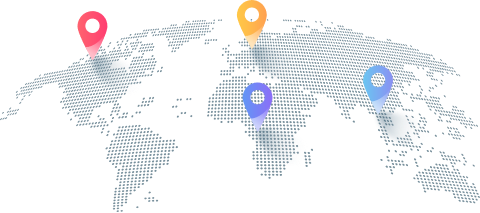How to Use Proxy With Tumblr for Unrestricted Access
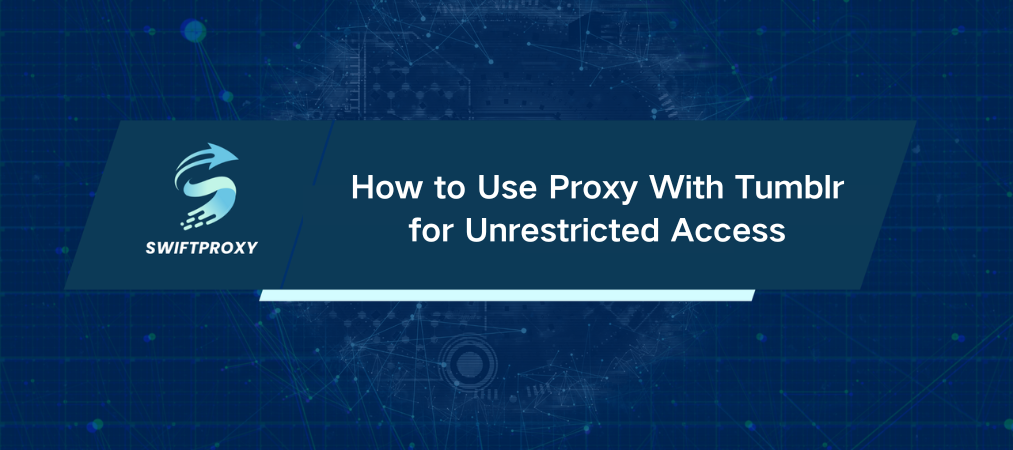
Imagine that you're ready to catch up on your favorite Tumblr blogs or schedule posts for your followers—and boom—Tumblr is blocked. Frustrating, right? Whether it's geo-restrictions, workplace firewalls, or throttled networks, Tumblr can sometimes feel just out of reach.
There is good news—a proxy can solve this. It serves as your ticket to bypass restrictions, keep your activity private, and get Tumblr running smoothly again. No complicated hacks are needed, just smart and effective steps.
Step-By-Step Proxy Setup for Chrome
If you're using Tumblr on Chrome, this is the way to go.
Step 1: Open the Extension
Open the extension, log in or create a account with your email or Google login.
Step 2: Connect to a Proxy
See “No proxies connected”? Don't sweat it. Browse the list, pick a proxy with your preferred country flag, and hit Connect.
Step 3: Use Tumblr Like a Pro
With the proxy active, open Tumblr. Your traffic routes through the proxy, bypassing restrictions, letting you scroll, post, and reblog freely.
Windows System-Wide Proxy Setup
Want every app on your PC to use the proxy? Here's how:
Step 1: Open Proxy Settings
Hit your Windows key, type “Proxy settings,” and open it.
Step 2: Manual Setup
Turn off Automatically detect settings. Scroll to Manual Proxy Setup and click Set up.
Step 3: Enter Your Proxy Details
Back in your proxy dashboard, locate your proxy's IP, port, username, and password. Enter these details into the Windows setup fields carefully, making sure there are no typos.
Step 4: Save and Verify
Click Save. Test it by browsing Tumblr or searching "What is my IP?" If your IP matches the proxy location, you're golden.
Set Up Proxy on Android
Most Androids follow a similar path:
Step 1: Wi-Fi Settings
Go to Settings > Wi-Fi, select your network, then tap Advanced Settings.
Step 2: Set Proxy to Manual
In the proxy dropdown, choose Manual. Enter your proxy hostname, port, and IP.
Step 3: Authenticate and Go
Authenticate using either username/password or IP whitelisting. Then open Tumblr and enjoy.
Testing Your Proxy Setup
Want to be sure it's working? Use a tool like IPinfo.
Check your IP, location, and ISP info against your chosen proxy. Match? You're all set.
Tip: Clear your browser cache and cookies before logging into Tumblr. This avoids any hiccups with IP recognition.
Need to Turn Off the Proxy
Sometimes you just want to switch back.
Chrome: Click the proxy extension and hit Disconnect.
Windows: Go to Settings > Network & Internet > Proxy, toggle off Use a proxy server, then save.
Android: Under Wi-Fi settings, set proxy back to None.
Easy and quick.
The Bottom Line
With everything set up, you're now equipped to browse Tumblr freely—no blocks, no slowdowns, just smooth access whenever you need it. Whether you're using Chrome, Windows, or Android, the right proxy setup makes all the difference. Stay connected, stay secure, and get back to enjoying the content you love.
關於作者
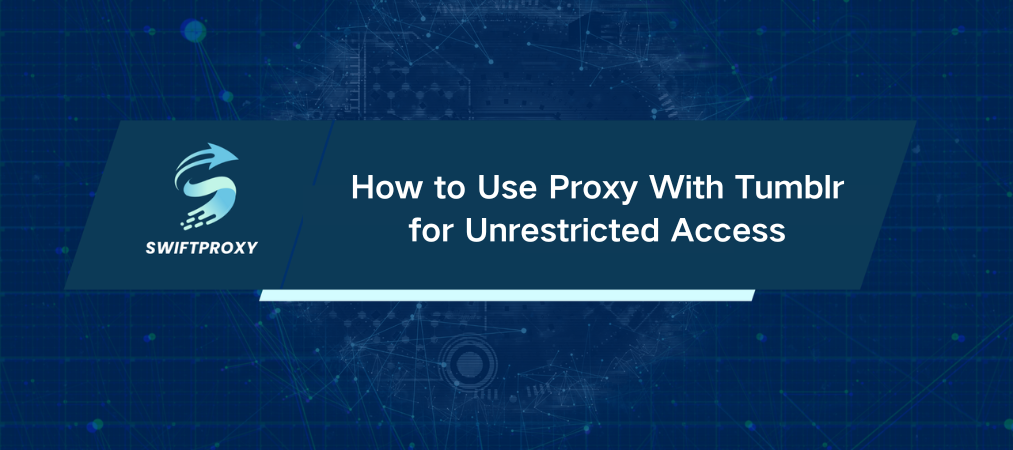
Imagine that you're ready to catch up on your favorite Tumblr blogs or schedule posts for your followers—and boom—Tumblr is blocked. Frustrating, right? Whether it's geo-restrictions, workplace firewalls, or throttled networks, Tumblr can sometimes feel just out of reach.
There is good news—a proxy can solve this. It serves as your ticket to bypass restrictions, keep your activity private, and get Tumblr running smoothly again. No complicated hacks are needed, just smart and effective steps.
Step-By-Step Proxy Setup for Chrome
If you're using Tumblr on Chrome, this is the way to go.
Step 1: Open the Extension
Open the extension, log in or create a account with your email or Google login.
Step 2: Connect to a Proxy
See “No proxies connected”? Don't sweat it. Browse the list, pick a proxy with your preferred country flag, and hit Connect.
Step 3: Use Tumblr Like a Pro
With the proxy active, open Tumblr. Your traffic routes through the proxy, bypassing restrictions, letting you scroll, post, and reblog freely.
Windows System-Wide Proxy Setup
Want every app on your PC to use the proxy? Here's how:
Step 1: Open Proxy Settings
Hit your Windows key, type “Proxy settings,” and open it.
Step 2: Manual Setup
Turn off Automatically detect settings. Scroll to Manual Proxy Setup and click Set up.
Step 3: Enter Your Proxy Details
Back in your proxy dashboard, locate your proxy's IP, port, username, and password. Enter these details into the Windows setup fields carefully, making sure there are no typos.
Step 4: Save and Verify
Click Save. Test it by browsing Tumblr or searching "What is my IP?" If your IP matches the proxy location, you're golden.
Set Up Proxy on Android
Most Androids follow a similar path:
Step 1: Wi-Fi Settings
Go to Settings > Wi-Fi, select your network, then tap Advanced Settings.
Step 2: Set Proxy to Manual
In the proxy dropdown, choose Manual. Enter your proxy hostname, port, and IP.
Step 3: Authenticate and Go
Authenticate using either username/password or IP whitelisting. Then open Tumblr and enjoy.
Testing Your Proxy Setup
Want to be sure it's working? Use a tool like IPinfo.
Check your IP, location, and ISP info against your chosen proxy. Match? You're all set.
Tip: Clear your browser cache and cookies before logging into Tumblr. This avoids any hiccups with IP recognition.
Need to Turn Off the Proxy
Sometimes you just want to switch back.
Chrome: Click the proxy extension and hit Disconnect.
Windows: Go to Settings > Network & Internet > Proxy, toggle off Use a proxy server, then save.
Android: Under Wi-Fi settings, set proxy back to None.
Easy and quick.
The Bottom Line
With everything set up, you're now equipped to browse Tumblr freely—no blocks, no slowdowns, just smooth access whenever you need it. Whether you're using Chrome, Windows, or Android, the right proxy setup makes all the difference. Stay connected, stay secure, and get back to enjoying the content you love.