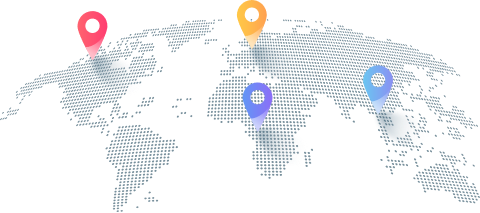How Proxy With DeviantArt Opens Doors to Global Art Sharing
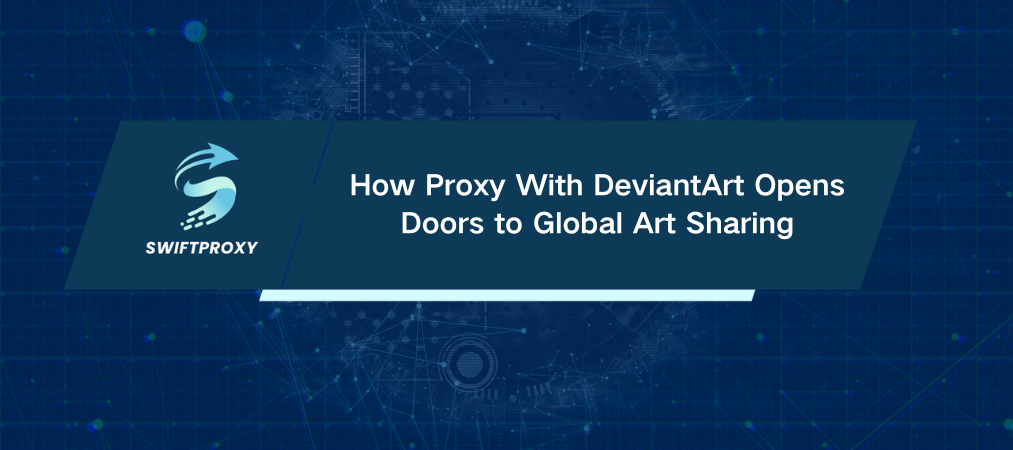
Access denied is that frustrating message blocking you from exploring or sharing on DeviantArt. It's a creative roadblock many face, especially outside the US, where geo-restrictions lock down this vibrant art community.
However, if you want in, you can get in just by smart use of proxies. In this guide, we'll walk you through three straightforward ways to unlock DeviantArt using proxies.
Method 1: Use Proxy With Chrome
If you're a Chrome user, this is your go-to. Here's the no-nonsense, step-by-step:
Step 1: Log into the Extension
Find the proxy icon on your toolbar. Click it, then log in using your credentials or Google account.
Step 2: Pick and Activate Your Proxy
Browse through your free or purchased proxies. Choose a US-based proxy or any location you need. Click "Connect," and boom — your browser traffic reroutes through that proxy.
Now you can browse DeviantArt as if you were anywhere in the world.
Method 2: Set Up a Proxy on Windows
Want to route all your Windows traffic through a proxy? Follow this:
Step 1: Open Proxy Settings
Hit Start > Settings > Network & Internet > Proxy.
Step 2: Turn On Manual Proxy Setup
Scroll to "Manual Proxy Setup." Toggle "Use a proxy server" ON.
Step 3: Enter Your Proxy Details
Grab the proxy IP, port, username, and password. Input these carefully into the boxes. Double-check every character. Hit Save.
Your entire PC's internet will now route through the proxy — meaning every app, every browser, every DeviantArt session.
Method 3: Use a Proxy on Android
Mobile artists, this one's for you.
Step 1: Connect to WiFi
Open Settings > WiFi. Join a network with a strong connection.
Step 2: Enter Proxy Manually
Tap the WiFi network's settings icon. Find "Advanced" or "Proxy" options. Switch from "None" to "Manual." Enter your proxy details. Save.
Boom — your phone's traffic will route through your chosen proxy, opening up DeviantArt on your mobile device.
How to Verify Your Proxy Is Working
Open your browser. Visit WhatIsMyIPAddress.com or any IP checker. Does it show the proxy's IP instead of your real one? Perfect. You're good to go.
How to Switch Off Your Proxy
Ready to switch back?
Chrome extension: Click "Disconnect" on the toolbar icon.
Windows: Toggle off "Use a proxy server" in your proxy settings.
Android: Switch proxy settings back to "None."
Final Thoughts
Geo-blocks don't have to limit your creativity. With these simple proxy setups, DeviantArt is always within reach. Whether on desktop or mobile, the power to connect with the global art community is literally at your fingertips.
關於作者
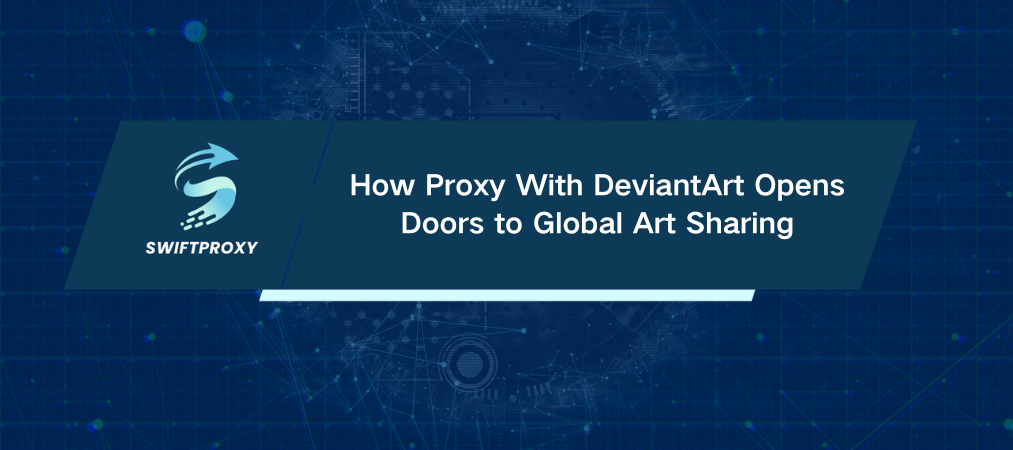
Access denied is that frustrating message blocking you from exploring or sharing on DeviantArt. It's a creative roadblock many face, especially outside the US, where geo-restrictions lock down this vibrant art community.
However, if you want in, you can get in just by smart use of proxies. In this guide, we'll walk you through three straightforward ways to unlock DeviantArt using proxies.
Method 1: Use Proxy With Chrome
If you're a Chrome user, this is your go-to. Here's the no-nonsense, step-by-step:
Step 1: Log into the Extension
Find the proxy icon on your toolbar. Click it, then log in using your credentials or Google account.
Step 2: Pick and Activate Your Proxy
Browse through your free or purchased proxies. Choose a US-based proxy or any location you need. Click "Connect," and boom — your browser traffic reroutes through that proxy.
Now you can browse DeviantArt as if you were anywhere in the world.
Method 2: Set Up a Proxy on Windows
Want to route all your Windows traffic through a proxy? Follow this:
Step 1: Open Proxy Settings
Hit Start > Settings > Network & Internet > Proxy.
Step 2: Turn On Manual Proxy Setup
Scroll to "Manual Proxy Setup." Toggle "Use a proxy server" ON.
Step 3: Enter Your Proxy Details
Grab the proxy IP, port, username, and password. Input these carefully into the boxes. Double-check every character. Hit Save.
Your entire PC's internet will now route through the proxy — meaning every app, every browser, every DeviantArt session.
Method 3: Use a Proxy on Android
Mobile artists, this one's for you.
Step 1: Connect to WiFi
Open Settings > WiFi. Join a network with a strong connection.
Step 2: Enter Proxy Manually
Tap the WiFi network's settings icon. Find "Advanced" or "Proxy" options. Switch from "None" to "Manual." Enter your proxy details. Save.
Boom — your phone's traffic will route through your chosen proxy, opening up DeviantArt on your mobile device.
How to Verify Your Proxy Is Working
Open your browser. Visit WhatIsMyIPAddress.com or any IP checker. Does it show the proxy's IP instead of your real one? Perfect. You're good to go.
How to Switch Off Your Proxy
Ready to switch back?
Chrome extension: Click "Disconnect" on the toolbar icon.
Windows: Toggle off "Use a proxy server" in your proxy settings.
Android: Switch proxy settings back to "None."
Final Thoughts
Geo-blocks don't have to limit your creativity. With these simple proxy setups, DeviantArt is always within reach. Whether on desktop or mobile, the power to connect with the global art community is literally at your fingertips.