Unlock Geo-Restricted Content with a BlueStacks Proxy
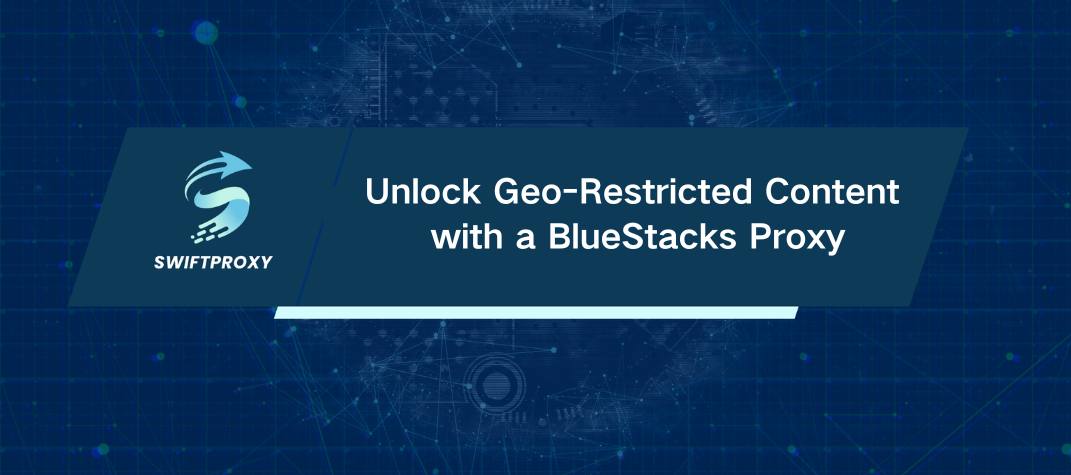
BlueStacks has revolutionized how we experience mobile games and apps on PC. Initially designed for developers, it's now a go-to for gamers who want to enjoy Android apps on a larger screen. Whether you're diving into PUBG, Free Fire, or casual apps, BlueStacks has it all. But there's one catch: BlueStacks doesn't come with an in-built proxy feature, which can be a problem if you're trying to bypass regional restrictions or access content unavailable in your area. Here's where setting up a BlueStacks proxy comes in.
Why You Need a BlueStacks Proxy
Using a proxy with BlueStacks can unlock a world of content that would otherwise be blocked due to geographic restrictions. It's also a great way to secure your online activity while gaming. Whether it's in-app purchases or games unavailable in your country, a proxy can help you access them without any hassle. But how do you set it up?
How to Set Up a BlueStacks Proxy Using Proxifier
To route BlueStacks traffic through a proxy, you'll need a tool like Proxifier. This application allows you to easily configure which apps use the proxy, while leaving other traffic unaffected. Here's the step-by-step process to get your BlueStacks proxy up and running:
1. Install Proxifier
Download and install Proxifier on your PC. Open the application and go to the Profile tab, then click on Proxy Servers.
2. Add Your Proxy Details
In the Proxy Servers window, click Add. Enter the IP address, port, and protocol for your proxy. If you're using a private proxy, be sure to enable authentication and input your username and password.
3. Skip Default Proxy Settings
When prompted to apply default proxy settings, click No. This ensures that only BlueStacks will use the proxy.
4. Enable DNS Resolution Through the Proxy
By default, BlueStacks won't route DNS queries through the proxy. To change that, go to the Profile menu, select Name Resolution, and enable Detect DNS settings automatically.
5. Create a Proxification Rule for BlueStacks
In Proxifier, head to Proxification Rules and click Add to create a new rule. Name it for easy identification.
6. Redirect BlueStacks Traffic
Click Browse and locate Bluestacks X.exe (for version 10) or HD-Player.exe (for version 5), which can be found in the BlueStacks root folder in the Program Files directory.
7. Apply the Proxy to BlueStacks
In the Action dropdown, select the proxy server you just configured. Hit OK to save the rule.
8. Launch BlueStacks
With the proxy configured, launch BlueStacks. All your app and game traffic will now be routed through the proxy, giving you access to content that's otherwise blocked.
Conclusion
Setting up a BlueStacks proxy opens up a range of benefits. First, you can bypass geo-restrictions, making it easier to access games and apps not available in your country. Second, it adds a layer of privacy and security, especially when you're gaming or browsing the web on Android apps.
Incorporating a BlueStacks proxy isn't as complex as it might sound. With Proxifier, the setup is easy and straightforward. So, whether you're trying to access restricted content or want an extra layer of privacy, setting up a BlueStacks proxy is a smart move.

















































