Telegram Proxy Settings with Swiftproxy

Set up Swiftproxy proxies with Telegram
To get started, download the Telegram app from the App Store. It is available for iOS devices running iOS 12.0.
1. Before using Telegram to build a proxy, make sure you have correctly configured the proxy settings via our dashboard to ensure that the proxy service can run properly.
2. After opening the Telegram app, Move to "Settings" section and choose "Data and Storage"
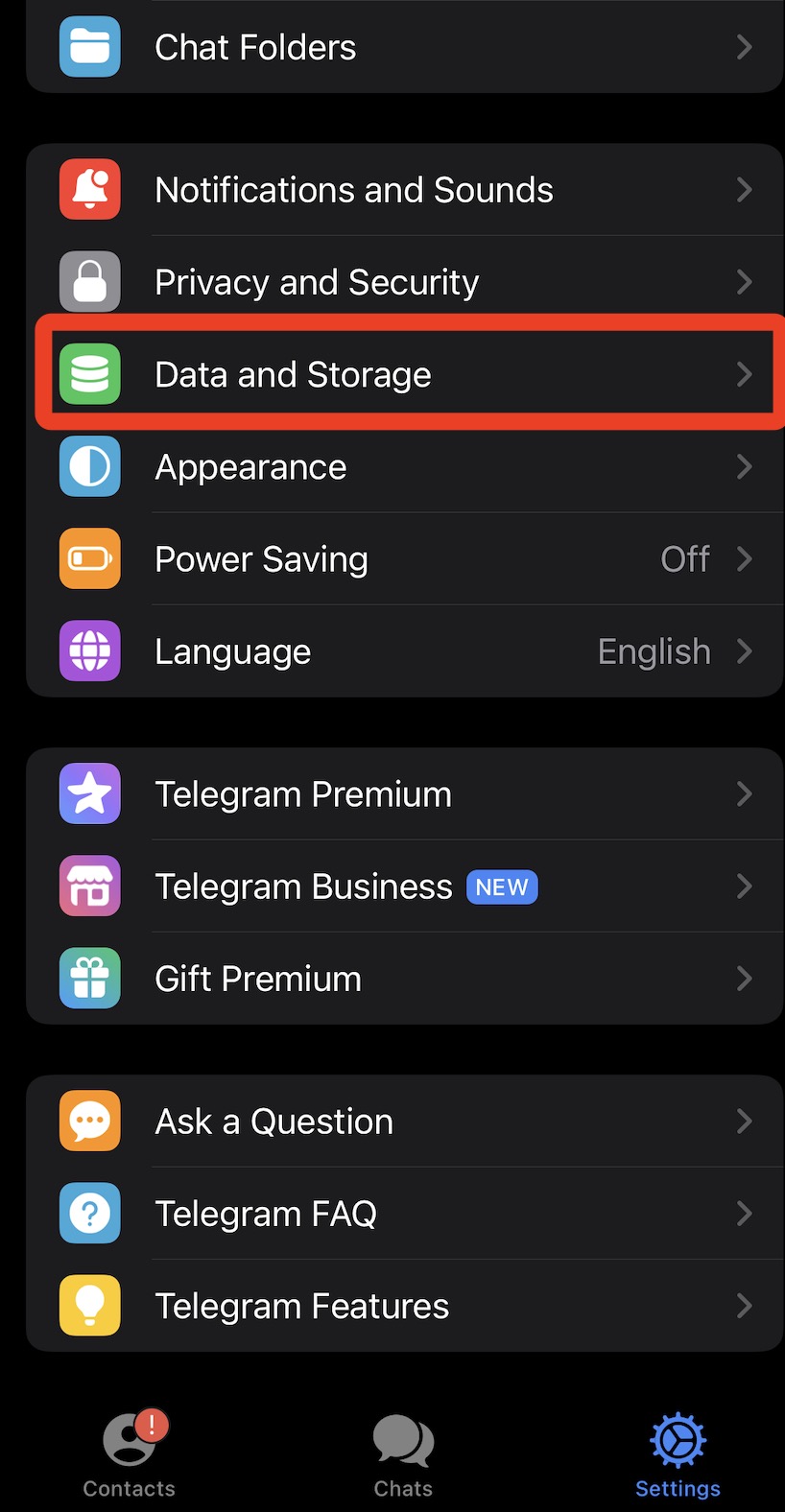
3. Scroll down to the bottom of the section and choose "Proxy".
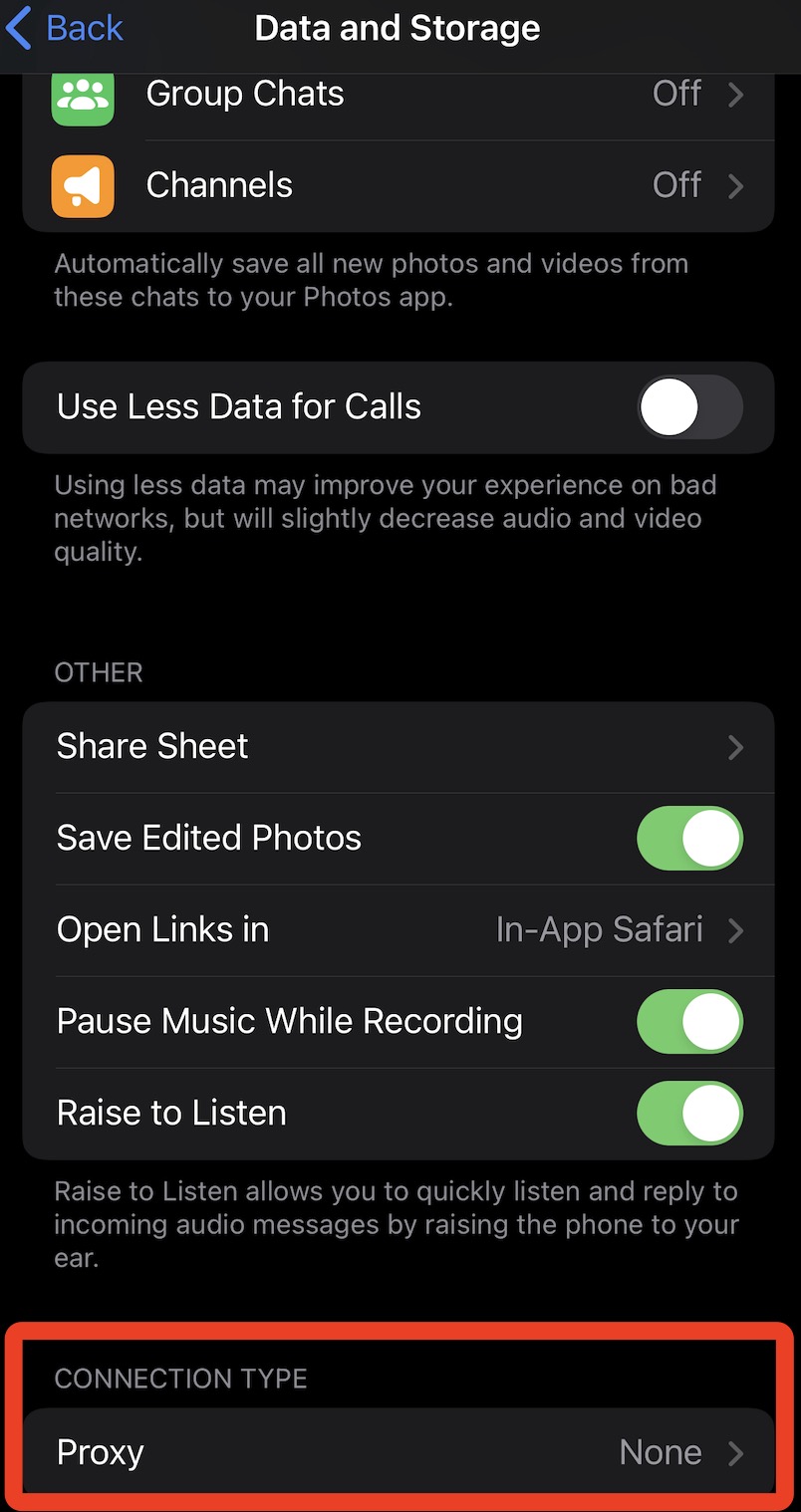
4. Picking "SOCKS5" protocol. Put in the configured "Server&Port", "User : Pass" accordingly then hit "Done" at the top right corner.
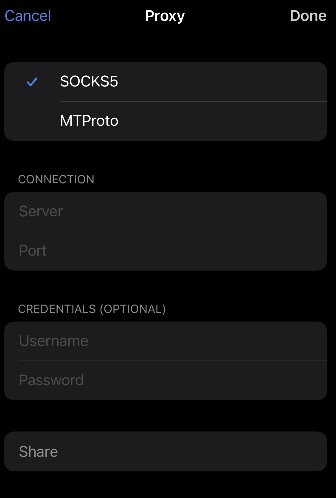
5. Enable the "use proxy" option to finalize the proxy configuration. To verify that the proxy is functioning correctly, test it by accessing a specific URL in your browser. If the browser shows the proxy IP address, the proxy connection has been successfully configured.
關於作者

相關文章
Mescent Network Inc., Limited (Hong Kong) | All rights reserved [email protected] [email protected]
合作關係
















































