Step-by-Step Guide to Configuring Win10 SOCKS5 Proxy
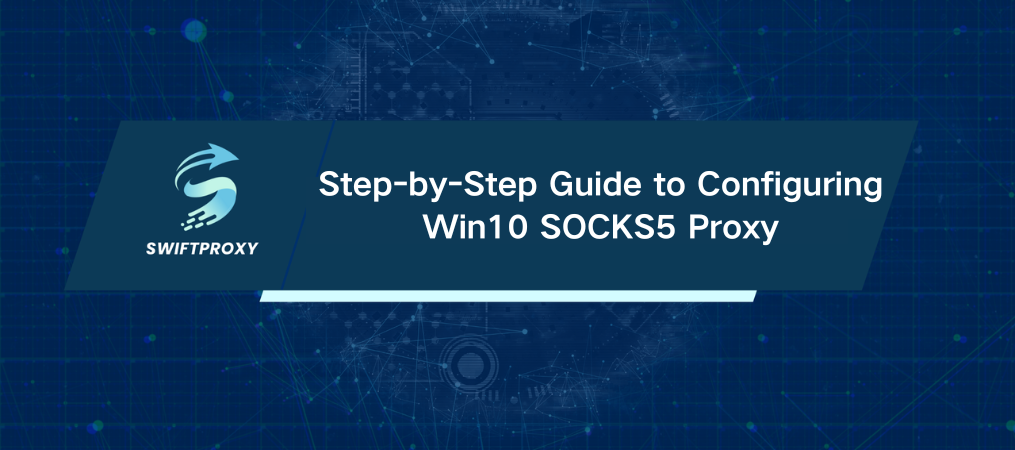
In a world where online privacy and security are no longer optional, every extra layer of protection counts. A recent study found that cyberattacks are up by 38% year-over-year—making it clear that safeguarding your data is more urgent than ever. If you're serious about your digital privacy, a Win10 SOCKS5 Proxy can be a game-changer. This versatile tool allows you to mask your online identity, bypass geographical restrictions, and enjoy faster, more secure connections. In this article, we'll break down what a Win10 SOCKS5 Proxy is, how it works, and, most importantly, how to set it up as a global proxy server on Windows 10. Ready to dive in?
An Introduction to SOCKS5 Proxy
SOCKS stands for "Socket Secure"—but don't let the technical jargon fool you. SOCKS5 is simply the latest version of this proxy protocol, and it's miles ahead of its predecessors in terms of flexibility and performance. Unlike HTTP proxies, which only handle web traffic, SOCKS5 can handle all types of internet traffic. Whether you're sending emails, transferring files, or torrenting, SOCKS5 can handle it all with ease. This makes it the go-to choice for those who need a comprehensive proxy solution.
Key Benefits of SOCKS5 Proxies:
Protocol Versatility: SOCKS5 works with any protocol, making it versatile for various applications.
User Authentication: Need an extra layer of security? SOCKS5 allows you to add authentication (username and password), keeping your data safe.
Optimized Performance: It's built for speed. SOCKS5 proxies can handle multiple connections at once, cutting down latency and improving your overall online experience.
The Way SOCKS5 Works
Here's where it gets interesting. Imagine you're browsing the web, but you want to keep your identity hidden. Here's how SOCKS5 makes that happen:
You connect to a Win10 SOCKS5 Proxy server.
If required, you authenticate with a username and password.
Your request (let's say to visit a website) is sent to the proxy server.
The proxy server forwards that request to the website, hides your IP address, and protects your identity.
The website responds, and the proxy server sends the response back to you. At the end of the day, the only thing the website knows is the IP address of the proxy server, not yours. It's that simple—and that powerful.
Configuring a SOCKS5 Proxy on Windows 10
Ready to set it up on your Windows 10 machine? It's easier than you might think. Follow these steps to configure SOCKS5 as your global proxy:
Step 1: Get a SOCKS5 Proxy Server
First, you’ll need access to a SOCKS5 Proxy server. You can either rent one from a proxy provider or, if you're technically inclined, set up your own server.
Step 2: Set Up Proxy Settings in Windows 10
Here's how to enter your proxy settings in Windows 10:
Launch Settings: Hit the Start menu, then click the gear icon to open the Settings app.
Go to Network & Internet: In the Settings menu, select "Network & Internet."
Choose Proxy: On the left-hand side, click on "Proxy."
Enable Manual Proxy Setup: Scroll down to the "Manual proxy setup" section and toggle the "Use a proxy server" switch to On.
Fill in Proxy Details: Add the IP address and port number of your SOCKS5 Proxy. For example, if the server's IP is 192.168.1.100 and the port is 1080, just enter those values.
Save: Hit "Save" to apply your changes.
Step 3: Confirm SOCKS5 Proxy
To ensure everything's working, visit a site like WhatIsMyIP.com. If the IP address displayed matches your SOCKS5 Proxy's IP, you're good to go.
The Advantages of Using a SOCKS5 Proxy on Windows 10
Now, let's talk about why you should consider using SOCKS5 on your Windows 10 machine:
Improved Privacy: By masking your real IP address, SOCKS5 proxies make it harder for websites and third parties to track you.
Access Blocked Content: Want to watch a show only available in another country? A SOCKS5 Proxy can help you bypass geo-blocks with ease.
Increased Security: Especially when connected to public Wi-Fi, SOCKS5 helps protect your sensitive data from prying eyes.
Things to Keep in Mind
SOCKS5 proxies are powerful, but they're not without their caveats:
Speed: While SOCKS5 proxies tend to be fast, performance can vary depending on the quality of the server you're using. Low-cost proxies may result in slower speeds.
Stability: Free or poorly maintained SOCKS5 proxies can be unreliable, causing connection drops or slowdowns.
Legal Issues: Using proxies to bypass restrictions might violate the terms of service of some websites. It's important to use them responsibly and in accordance with applicable rules and regulations.
Wrapping Up
SOCKS5 proxies are one of the most flexible and secure tools you can use to protect your privacy and enhance your internet experience. While they come with some drawbacks—speed and reliability being the biggest—when used correctly, they offer a powerful way to control your online presence. Whether you're looking to protect sensitive information, access content from other countries, or simply browse with more security, setting up a SOCKS5 Proxy on Windows 10 is a smart move.

















































