Simple Steps to Configure Android Wi-Fi Proxy

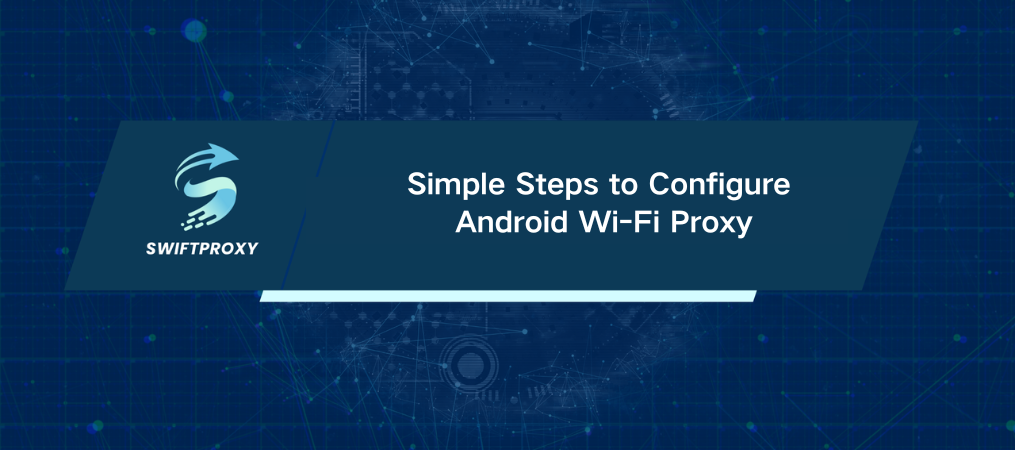
Want more privacy or access to restricted websites on your Android? Configuring a proxy, especially through your Wi-Fi connection, can unlock both. Here's a quick guide on how to set up an android wifi proxy with simple steps to control your connection.
Setting Up an Android Wi-Fi Proxy
If you’re connecting over Wi-Fi, follow these steps to set up your proxy:
1. Open Settings on your Android.
2. Go to Wi-Fi and select your network.
3. Press and hold your Wi-Fi network name, then tap Modify Network.
4. Tap Advanced Options or Proxy.
5. Choose Manual and input the IP address and port from your proxy provider.
6. Tap Save and exit.
With these steps, your device now runs through a secure android wifi proxy for private browsing.
Configuring Proxy with Mobile Data
While Wi-Fi is most common, some Androids allow proxy setup for mobile data. Try these steps if your device supports it:
1. In Settings, select Network & Internet.
2. Tap Mobile Network.
3. Check Advanced Options for Proxy.
4. Choose Manual and enter the IP and port details.
5. Save your changes.
Use a Proxy App for Ease
For an even simpler setup, use a proxy app from the Google Play Store. Options like ProxyDroid or Orbot make it easy to configure proxies for Wi-Fi and data.
Setting up an android wifi proxy gives you control, privacy, and more flexibility online. Give it a try and enhance your browsing experience today.
關於作者

相關文章
Mescent Network Inc., Limited (Hong Kong) | All rights reserved [email protected] [email protected]
合作關係
















































