Setting Up a SOCKS5 Proxy with CentOS7 Proxychains
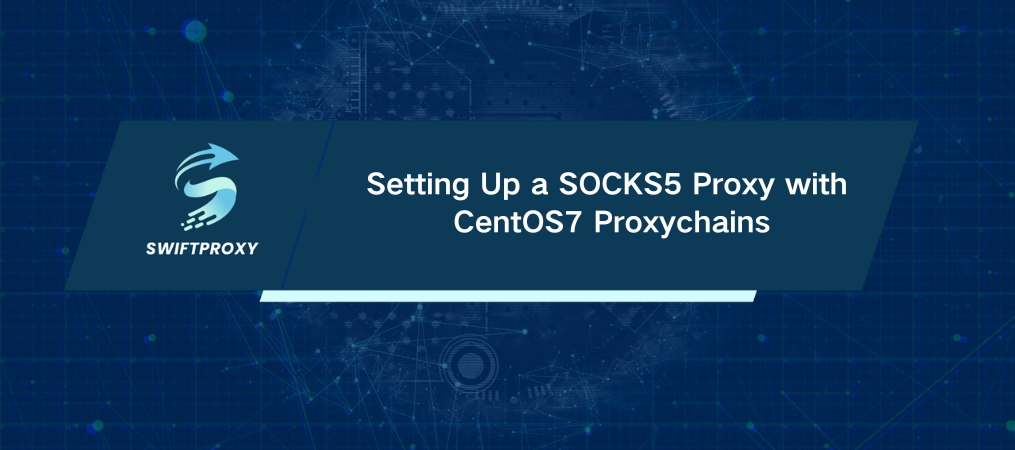
In today's fast-paced digital world, security and privacy are non-negotiable. One of the easiest ways to protect your data and maintain anonymity online? Setting up a SOCKS5 proxy. Whether you want to bypass geo-restrictions, enhance privacy, or secure your online traffic, this simple setup on CentOS7 proxychains gets you there in no time.
Introduction to SOCKS5 Proxy
SOCKS5 (Socket Secure version 5) is a versatile network protocol that funnels all types of internet traffic—TCP, UDP, you name it—through a proxy server. Unlike HTTP proxies, which only manage web traffic, SOCKS5 is the Swiss army knife of proxy services. It's perfect for browsing, gaming, or even file sharing.
Let's dive into how you can set up a SOCKS5 proxy on your CentOS7 proxychains server. Trust me, it's easier than you think.
What You'll Need:
CentOS7 Server:Make sure you have CentOS7 up and running.
Administrator Access:You'll need root or sudo privileges to install and configure the necessary software.
Firewall Access:Double-check that your firewall will allow traffic through the port you'll assign for the proxy.
Ready to get started? Here's your step-by-step guide.
Step 1: Keep Your System Fresh
Before we jump into the good stuff, let's make sure your system is up to date. Run this command:
bash
sudo yum update -y
This ensures that your packages are fresh and your server is in top shape for the setup.
Step 2: Install Dante—The SOCKS5 Powerhouse
We'll be using Dante, a robust and efficient SOCKS server. Install it with this simple command:
bash
sudo yum install -y dante-server
Done? Great. Dante is now installed along with all its necessary dependencies.
Step 3: Set Up Dante for SOCKS5
Time to configure Dante. The configuration file is located at \`/etc/danted.conf\`. Use a text editor of your choice (I like \`nano\` for simplicity):
bash
sudo nano /etc/danted.conf
Now, let's set up a basic configuration. Paste the following into the file:
logoutput: /var/log/danted.log
internal: <your_server_ip> port = 1080
external: <your_server_ip>
method: username none
user.notprivileged: nobody
socks pass {
from: 0.0.0.0/0 to: 0.0.0.0/0
command: connect
log: connect disconnect
}
Explanation of Key Configurations:
logoutput: Where the logs go.
internal: Your server's IP and the port the proxy listens on (default: 1080).
external: The public-facing IP of your server.
method: Set to \`none\`, meaning no authentication is required.
user.notprivileged: Runs the proxy under a non-privileged user, for security.
socks pass: Open up SOCKS5 to all IPs.
Step 4: Get the SOCKS5 Service Running
Now that your configuration file is set up, let’s fire up the SOCKS5 service:
bash
sudo systemctl start danted
sudo systemctl enable danted
This starts the proxy and ensures it’ll launch automatically when your server boots.
Step 5: Open the SOCKS5 Port in Your Firewall
Your server's firewall needs to allow traffic on port 1080. Here's how to do it:
bash
sudo firewall-cmd --permanent --add-port=1080/tcp
sudo firewall-cmd --reload
This step ensures your proxy is accessible from the outside.
Step 6: Check If Everything’s Running Smoothly
To verify that your SOCKS5 proxy is working, check the status of the Dante service:
bash
sudo systemctl status danted
If it's running, you have successfully set up your SOCKS5 proxy.
Step 7: Confirm the SOCKS5 Proxy Setup
Time to test if the proxy is functioning correctly. You can use \`curl\` to test it:
bash
curl --socks5 <your_server_ip>:1080 http://example.com
Replace \`<your_server_ip>\` with your actual server's IP address. If you see a response from the website, your SOCKS5 proxy is live.
Step 8: Set Up Applications to Use SOCKS5
It's time to configure your applications to take advantage of your new SOCKS5 proxy. Here's how:
1. Internet Browsers: Go to settings, find the proxy section, and enter your proxy's IP and port.
2. Torrent Software: Look for the proxy settings and input the same details.
3. CLI Tools: For tools like \`wget\` or \`curl\`, just use the \`--socks5\` flag.
Security Tips for Your SOCKS5 Proxy
Setting up the proxy is only half the job. To ensure your privacy remains protected:
Use Authentication: If you plan to expose your proxy to the web, set up some form of authentication to keep unauthorized users out.
Monitor Your Logs: Check your logs regularly for any suspicious activity.
Restrict Access: Only allow specific IPs to connect to your SOCKS5 proxy for extra security.
Conclusion
Setting up a SOCKS5 proxy on CentOS7 proxychains is a simple yet powerful way to boost your online security and privacy. In just a few commands, you'll have a reliable proxy server running that bypasses geo-restrictions and keeps your online activities anonymous. Remember, always follow best practices to secure your proxy and protect your data.

















































