SessionBox Overview and Integration Guide with Swiftproxy Proxies
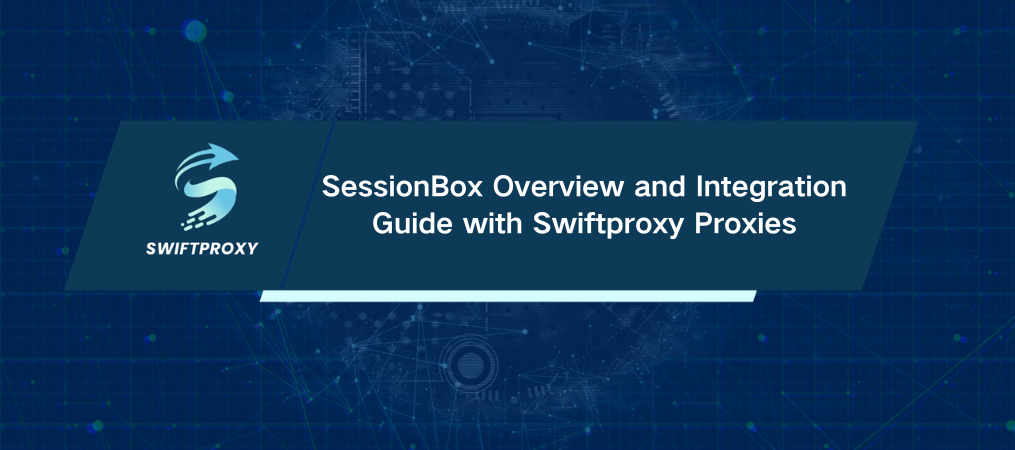
SessionBox, created by Box Labs LLC, is a widely favored tool that enables users to manage multiple browser profiles within a single window. With a global user base exceeding 300,000, it offers a straightforward setup process, a user-friendly single-window interface, and can be configured in just a minute or two.
Once set up, SessionBox allows users to manage multiple accounts within one browser window by switching clients effortlessly. With features like browser fingerprint management, session isolation, and proxy cloaking, SessionBox ensures that the websites you visit cannot detect your requests, maintaining your activities discreetly.
Manage Multiple Accounts Using SessionBox and Swiftproxy
SessionBox offers two options: SessionBox Workstation and SessionBox Extension. The Workstation version is a downloadable application for Windows and Mac computers, functioning as a standalone browser. Alternatively, the Extension version serves as an add-on for Google Chrome and Mozilla Firefox, compatible with any operating system. It provides a flexible alternative to using the Workstation app. Both versions require account registration to use.
Main Functions of SessionBox
Businesses and individuals globally leverage multiple accounts on the same website for various reasons. Managing these accounts manually demands time and attention. SessionBox streamlines this process with just a few clicks, ensuring your setup remains secure and prevents detection for suspicious activity. Main functions include:
· Advance Privacy with SessionBox
Every session you start in SessionBox ensures complete privacy. In the Workstation version, you can generate a distinct fingerprint for each session, ensuring your activities remain untrackable. Additionally, cookies and cache are managed to prevent any traceability back to you.
· Unlimited sessions with SessionBox
SessionBox empowers users to create and log into unlimited accounts from a single window. There are no limits to the number of sessions or fingerprints you can manage. Additionally, you can synchronize your sessions to the cloud, ensuring efficient use of system resources without concerns of overload.
· Support proxy with SessionBox
For enhanced privacy, SessionBox includes proxy support. The Workstation version is compatible with major proxy server providers and seamlessly adjusts your system's proxy settings. Please note, SessionBox does not include proxies itself; you need to acquire them separately. Fortunately, SessionBox supports bulk importing of proxies for convenience.
SessionBox Pricing Plans
SessionBox offers a trial period for its paid versions, although it comes with certain feature limitations. During this trial period, users can create local sessions and utilize them. It's important to note that the trial period lasts for only 7 days, after which payment is required to continue using the service.
For paid options, SessionBox provides three plans:
· Hobby: $12.99 per month or $4.99 per month billed annually.
· Professional: $59.99 per month or $21.99 per month billed annually.
· Teams: $99.99 per month or $44.99 per month billed annually.
For more details, you can visit their homepage.
Preferred Proxies for SessionBox
As previously mentioned, SessionBox features proxy management to enhance the security of your sessions. Proxies replace your real IP address with a new one for each browsing profile you create, ensuring privacy is maintained—a crucial aspect of effective account management.
Depending on your needs, you can select between residential and datacenter proxies. Swiftproxy provides high-quality residential proxies and genuine residential proxies sourced globally. Whether you prefer rotating proxies or static ones, SessionBox accommodates both options. Here’s a guide on how to integrate proxies into SessionBox:
1. After creating a session, click on the three dots next to its name and select Settings.
2. From the top menu, go to the Other header and click on the drop-down under Proxy.
3. Choose Add New from the menu and select the proxy type.
4. Input the credentials provided by Swiftproxy(address, port, username, password), then click Save.
Here's how to import multiple proxies in SessionBox:
1. Open the main menu by clicking on the three dots in the top right corner, then select Settings.
2. Choose the Proxy header from the top menu to view your list of previously added proxies.
3. Scroll down and click on Add Multiple Proxies.
4. Paste the proxy list obtained from Swiftproxy into the provided field and click Save.
5. The newly added proxies will appear in the previous menu.
6. Optionally, toggle on the Assign Proxies Automatically option based on your requirements.
Conclusion
Managing multiple accounts on a single website across different devices and networks can be tedious and inconvenient. SessionBox simplifies this by enabling users to manage all accounts from one window. It's perfect for handling Facebook, Instagram, Twitter, and other social media accounts, as well as for tasks like web scraping and search engine optimization.
For all these tasks, reliable proxies are essential around the clock. Avoid relying on slow and unreliable free proxy servers that may compromise your data. Swiftproxy provides affordable proxy servers to ensure secure and seamless operations with SessionBox.

















































