Secure Your Remote Desktop Protocol Connections
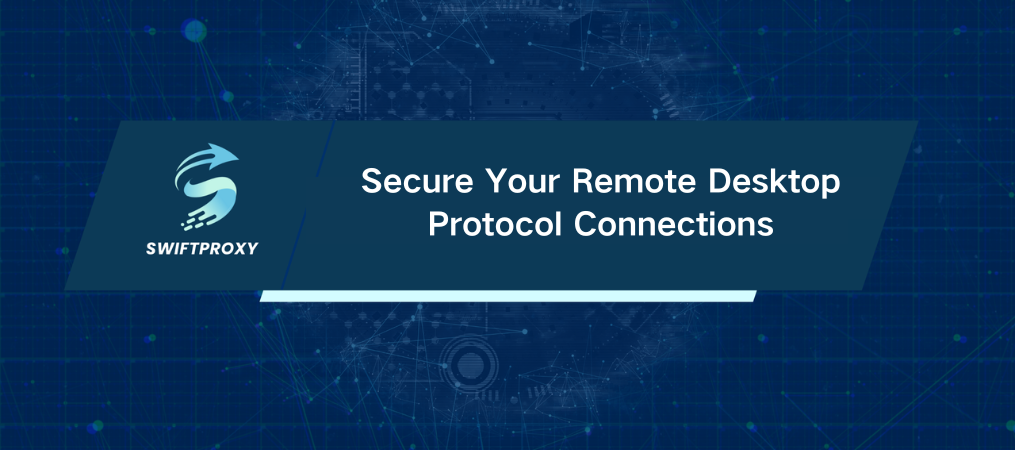
"Security is not a product, but a process." This powerful insight by Bruce Schneier rings especially true when it comes to remote desktop connections. The Remote Desktop Protocol (RDP) is a powerful tool, allowing seamless access to computers from anywhere. However, pairing RDP with a proxy can elevate your security and privacy to new heights. Here's how to configure a proxy in RDP and ensure your remote sessions are both secure and efficient.
Why Use a Proxy with RDP?
Using a proxy with RDP isn't just an option—it's a necessity for anyone serious about security. Here's why:
Security: Proxies act as a shield, blocking unauthorized access during your remote connections. They provide an extra layer of defense, keeping your sensitive data safe.
Anonymity: Your IP address remains hidden, ensuring your online activities stay private. Whether you're managing systems or collaborating with teams, your identity remains secure.
Bypass Restrictions: Proxies can circumvent webpage blocks, giving you more freedom when navigating the internet during your remote sessions.
Setting Up a Proxy in RDP
Ready to enhance your RDP experience? Let's get started. Here's how to set up a proxy for a secure remote connection:
1. Launch Remote Desktop Connection
Open the "Start" menu and find the Remote Desktop Connection app. Click on it to proceed.
2. Enter Connection Details
In the "Computer" field, type the IP address or name of the PC you want to connect to. Then, hit the "Connect" button.
3. Authenticate Yourself
You'll be prompted to enter your username and password for the remote access. Fill in these details carefully.
4. Trust the Connection
A security prompt may appear. Check the box as shown in the screenshot, then click "Yes" to continue.
5. Configure Connection Settings
Adjust the required parameters for the remote connection. If you're comfortable with the default settings, simply click the "Connect" button again.
Setting Up a Proxy in Your Browser
Now that you're connected to your remote device, let's set up a proxy for your browsing needs. Here's a step-by-step guide using Mozilla Firefox as our example:
1. Access Settings
Open the browser and navigate to the "Settings" section.
2. Find Network Settings
Scroll to the bottom of the settings menu and locate "Network Settings." Click on the "Settings" button.
3. Manual Proxy Configuration
Select the "Manual proxy configuration" option. Enter your proxy's IP address and port number. Don't forget to click "OK" to save your settings!
4. Authenticate for Private Proxies
If you're using private proxies, a pop-up will appear when you try to access a page, asking for your username and password. Input these credentials to complete the authentication process.
Final Thoughts
Once you've completed these steps, you're all set to use RDP with a proxy, confident that your connection is secure and your data is encrypted throughout your remote session. This setup enhances your privacy and allows you to work without restrictions. Explore, connect, and work securely.

















































