Leverage a Proxy List for Enhanced Privacy in WinGate
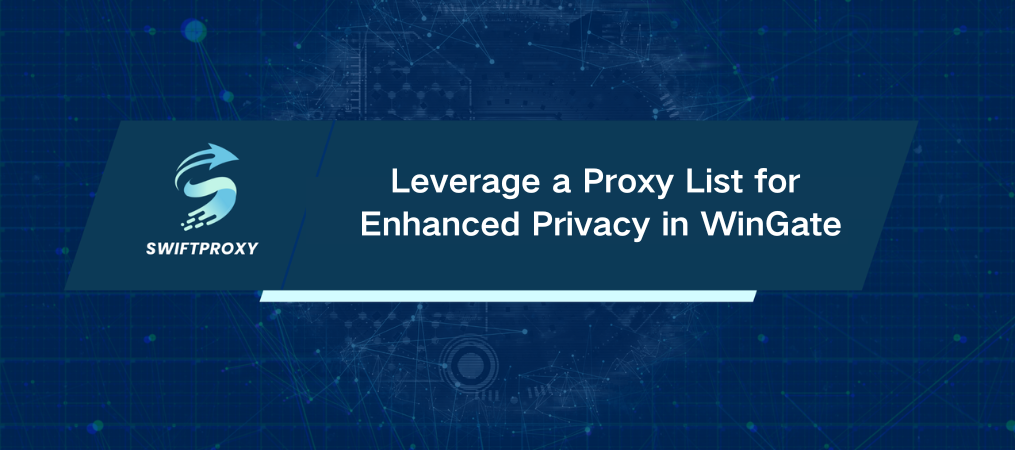
In the digital age, privacy and security are essential. Over 60% of internet users express concern about online privacy, highlighting the need for effective tools that protect data. WinGate serves as a robust software solution, acting as a network router that allows multiple computers on a network to share a single internet connection. This guide will walk you through setting up a proxy in WinGate to enhance online security and access restricted content.
Why Use a Proxy with WinGate?
Setting up a proxy goes beyond technical convenience; it is a proactive measure for safeguarding your online presence. By routing your traffic through an additional server, you gain anonymity and the ability to bypass geo-blocking. With WinGate's built-in firewall, your network is protected against potential threats, providing a secure browsing environment.
Get Started with Your Proxy Setup
To harness the power of WinGate, follow these detailed steps:
1. Download and Install WinGate
Visit the official WinGate website to download the software. The installation process is straightforward and user-friendly.
2. Open the WinGate Interface
Launch WinGate and navigate to the "Services" tab in the main menu to begin configuring your proxy.
3. Configure the WWW Proxy Server
Locate the "WWW Proxy Server" entry and click on it to open the configuration window.
In the "General" tab, assign a name to your proxy connection that is easy to remember.
4. Adjust Binding Policy
Switch to the "Bindings" tab and remove any existing connections in the "Binding Policy" category.
Click "Apply" to save these changes.
5. Add a New Binding
In the "Bindings" tab, click the "Add" button.
Choose "Any External Adapter" and click "OK." This setting allows your proxy to utilize any external connection.
6. Set Up the Web Server
Navigate to the "Web Server" tab. Click on the existing configuration and select "Edit."
In the new window, choose "Reverse Proxy" from the "Action" drop-down menu.
7. Enter Proxy Details
Enter the proxy's IP address and port in their respective fields.
Use private proxies with IP address authorization, as there is no option for usernames and passwords.
8. Finalize Your Settings
Click "OK" to confirm your configurations. Your proxy setup is now complete.
Accessing Proxy Lists
For optimal security and accessibility, consider utilizing a proxy list. These lists provide various proxy servers, enabling you to select one that best suits your needs. Proxy lists often include information on server locations, types, and performance metrics, allowing for informed choices that enhance your online experience.
Enjoy a Safer Browsing Experience
By following these steps, you can securely browse the internet, access previously restricted sites, and bypass geo-blocks. With WinGate managing your proxy, you have a powerful tool that enhances your security and broadens your internet access. Embrace the capabilities of WinGate and take control of your online environment.

















































