How to Use a Telegram Proxy with WinGate
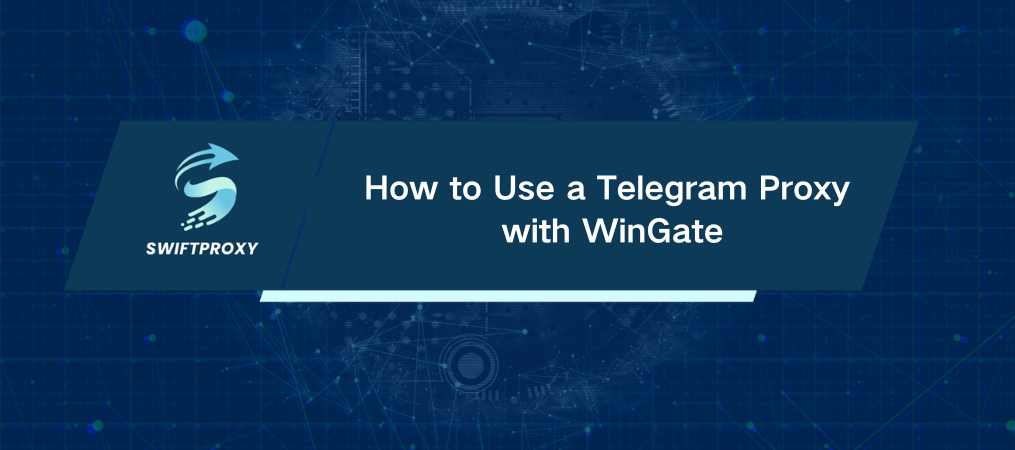
If you've ever tried to access Telegram in a restricted region or behind a firewall, you know how tricky it can be. With network restrictions and geo-blocking on the rise, securing access to Telegram without compromising your privacy is crucial. Enter WinGate, a network management software that not only secures your browsing but also gives you the power to route your traffic through a proxy. In this guide, we'll show you how to set up a Telegram proxy in WinGate to access Telegram securely, even in areas where it's blocked.
Why Set Up a Telegram Proxy with WinGate
Telegram has become an essential communication tool for many, but depending on where you live, accessing it can be a challenge. Whether you're in a region where Telegram is restricted or just want to keep your chats private, using a proxy with WinGate can help you achieve that.
Here's why you might want to use a Telegram proxy:
· Bypass regional restrictions: Telegram is blocked in several countries. A proxy allows you to bypass these restrictions and use Telegram from anywhere.
· Increase privacy: A proxy can hide your real IP address, making your online activity anonymous.
· Improve security: With WinGate's network protection features, a proxy setup ensures your data is routed through secure servers.
With these benefits in mind, let's dive into the practical steps of setting up your Telegram proxy using WinGate.
How to Set Up a Telegram Proxy in WinGate
Follow these steps to set up your Telegram proxy in WinGate and enjoy secure and unrestricted access to Telegram:
1. Download and Install WinGate
Start by downloading WinGate from the official website. Follow the installation instructions, and get it running on your machine. You'll need to have the software installed before proceeding to configure a proxy.
2. Open WinGate and Go to the Services Tab
Launch the WinGate application. Once opened, navigate to the Services tab in the main menu. This is where you'll manage all the network services, including your proxy settings.
3. Locate the WWW Proxy Server
In the Services tab, you'll see a list of available services. Find the line labeled "WWW Proxy Server" and click on it to open the configuration window.
4. Name Your Proxy Connection
In the General tab, you'll be prompted to enter a name for your proxy connection. This could be something as simple as "Telegram Proxy" to easily identify it later. It's a good idea to use a descriptive name if you plan on setting up multiple proxies.
5. Configure Proxy Bindings
Head over to the Bindings tab. This section controls how WinGate connects to the proxy. Remove any existing connections listed under Binding Policy, then apply the new settings by clicking on Apply.
6. Add a New Proxy Binding
Click on the Add button to create a new binding for the Telegram proxy. In the new window, select Any External Adapter and click OK. This setting allows the proxy to be used by all devices connected to your network.
7. Set Up the Web Server
Next, go to the Web Server tab. You'll need to configure the settings for the proxy server that will handle the Telegram traffic. Click on the existing configuration and select Edit.
8. Select the Reverse Proxy Option
In the configuration window, look for the Action dropdown menu and select Reverse Proxy. This option ensures that all traffic is routed through the proxy server, keeping your identity private while using Telegram.
9. Input Proxy Details
Now, it's time to enter the specific details for the Telegram proxy. In the appropriate fields, input the IP address and port number of your proxy server. If you're using a private proxy with IP-based authentication, just enter the proxy IP and port. Since there's no need for a username or password field, this setup keeps things simple.
10. Save and Apply Your Settings
Once you've entered all the necessary details, click OK to save your settings. Your Telegram proxy is now ready.
What to Expect After Setting Up Your Telegram Proxy
Once you've set up the Telegram proxy through WinGate, you'll be able to access Telegram securely and privately, even in countries where it's blocked. Your traffic will be routed through the proxy server, allowing you to bypass censorship and enjoy unrestricted access to your messages and channels.
Plus, the WinGate interface provides detailed information about your connections, making it easy to monitor and adjust your proxy settings if necessary.
Final Thoughts
Setting up a Telegram proxy in WinGate is a smart, secure way to access Telegram, no matter where you are. Whether you're in a country where Telegram is blocked or just want an extra layer of privacy, this setup ensures that your data stays private while giving you unrestricted access.
WinGate isn't just a tool for managing internet traffic—it's a robust solution for securing and anonymizing all your online activities. So go ahead, set up your Telegram proxy, and enjoy peace of mind while chatting away without restrictions.

















































