How to Use a Proxy With Tinder to Unlock Global Matches
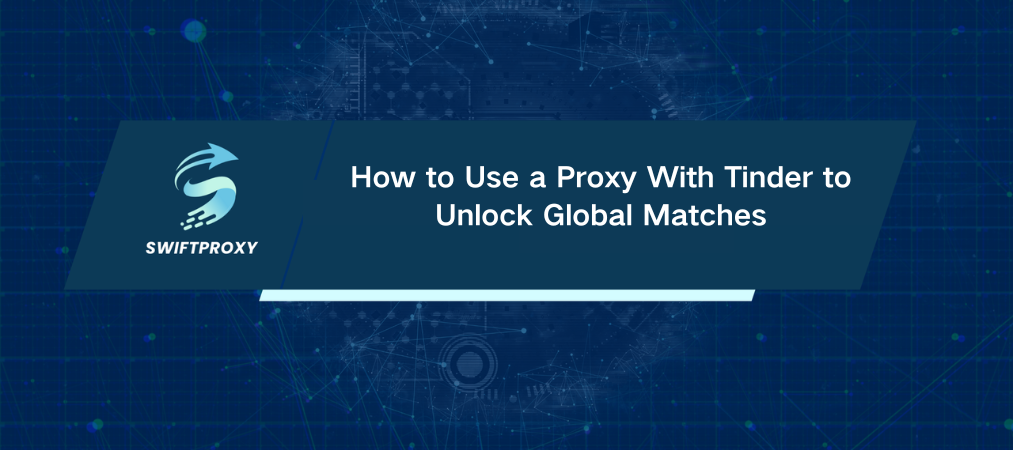
Tinder has revolutionized the way we meet new people—but what if you're blocked by geo-restrictions or concerned about privacy? Whether you're trying to explore potential matches in a different country or just looking to safeguard your online identity, proxies are your solution. In this article, we'll show you how to use them to bypass restrictions and make the most out of your Tinder experience.
Why Use a Proxy with Tinder
Tinder connects millions of users worldwide, but sometimes, its reach isn't universal. Regional restrictions, privacy concerns, or a desire to browse Tinder from a different country can all make using the app a bit tricky. Here's where proxies step in. By using reliable proxies, you can bypass geo-blocks, maintain privacy, and even create new opportunities for meeting people outside your current location.
Setting Up Tinder Proxy for Chrome
If you're a Chrome user, this is by far the simplest way to get started. Here's how to set it up in three quick steps:
Step 1: Log Into the Extension
Once installed, navigate to the Chrome extensions page and find the Proxy extension. Open it, and log in using your proxy credentials or your linked Google account.
Step 2: Connect to Your Proxy
After logging in, you'll see a list of available proxies, including those from your free trial. Select the proxy you want, hit the "Connect" button, and you're ready to start swiping.
Using Proxies on Windows
Prefer using Tinder on your Windows device? No problem—follow these steps:
Step 1: Open Proxy Settings
Click on the search bar in your taskbar, type "Settings," and select "Network & Internet." From the left sidebar, click on "Proxy" at the bottom.
Step 2: Enter Proxy Details
Scroll to "Manual Proxy Setup." Toggle the "Use a proxy server" option to ON. Enter the proxy details (address, port, username, and password) from your proxy account and click "Save."
Setting Up a Proxy on Android
For Android users, setting up a proxy is just as straightforward:
Step 1: Connect to WiFi
Open your WiFi settings, connect to a stable network, and ensure it's a secure, private connection.
Step 2: Enter Proxy Details
Tap on your connected Wi-Fi network to access its settings. Look for the "Advanced Options" or "Proxy" settings. Select "Manual," then enter the proxy details (address, port, username, and password). Be sure to save the settings.
Testing Your Proxy
After setting up your proxy, it's essential to check that it's working properly. The easiest way is to use an IP checker tool, such as "What is my IP Address?" If everything is set up correctly, it should show the proxy's IP. Alternatively, you can open Tinder directly—if the platform loads without issues, you're all set.
Turning Off Your Proxy
When you're done using the proxy, turning it off is simple:
Chrome: Disconnect through the proxy extension.
Windows: In the Proxy settings, toggle the "Use a proxy server" option to OFF.
Android: Go back to your WiFi settings and change the proxy from "Manual" back to “None.”
Conclusion
Using residential proxies can enhance your Tinder experience by providing secure, consistent connections and bypassing geo-blocks. With IPs from various locations, including the U.S., you can easily access Tinder and start swiping without limits.

















































