 今個萬聖節:最多可以
300GB
獲得免費住宅流量和
15%
靜態ISP代理!
今個萬聖節:最多可以
300GB
獲得免費住宅流量和
15%
靜態ISP代理!
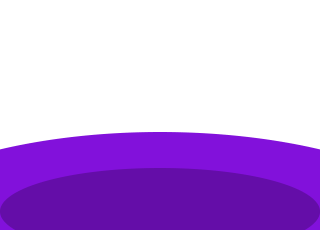
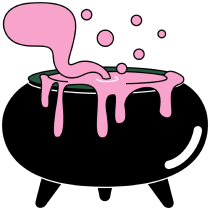

How to Unblock Steam and Access Your Games Anywhere

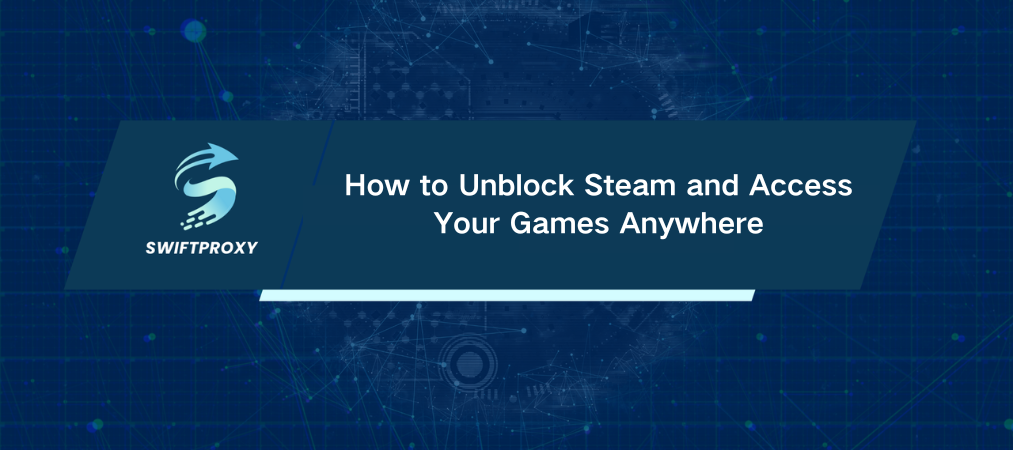
Steam is the beating heart of PC gaming. But what happens when you can't get on? Whether your school, office, or internet provider blocks it—or if your account hits a roadblock—being locked out can feel frustrating. Don't worry. We're going to walk you through exactly how to unblock Steam in just easy steps. No fluff, no complicated tech talk. Just clear, actionable moves to get you gaming again—fast.
How to Unblock Steam
When Steam is blocked, a proxy server is your secret weapon. It hides your real location and sneaks you past restrictions. Here's how to do it:
Step 1: Configure Proxy
For Chrome users:
Install the extension from the Chrome Web Store.
Pin it next to your profile icon for quick access.
Log into your proxy account inside the extension.
Pick a proxy from your proxy list and connect.
For Firefox, Mac, or iOS users:
Firefox: Use the FoxyProxy add-on to manage proxies effortlessly.
Mac: Set a system-wide proxy so all your apps, including Steam, use it.
iOS: Configure your proxy in Wi-Fi settings to route your device traffic.
Step 2: Connect with the Proxy
Once you’ve set up the proxy, it's time to connect:
Click “Connect” on your chosen proxy in the extension or system settings.
Look for a green dot in the extension to confirm it's active.
If you see red, disconnect and try reconnecting.
Verify your IP has changed by visiting a site like IPInfo.
Step 3: Open Steam
Now that you're masked and connected:
Open your browser.
Go to store.steampowered.com.
The site should load smoothly, without restrictions.
If it does, congratulations. You're back in the game.
Why Access to Steam Was Blocked
Knowing why Steam got blocked can save you future headaches. Here's the rundown:
Breaking Steam's rules: Trading, selling, or sharing accounts can get you banned. Steam takes these seriously.
Too many failed logins: Multiple wrong passwords trigger temporary blocks to protect you.
Suspicious activity: Fraudulent purchases, chargebacks, or shady trades raise red flags.
Cheating: Hacks and exploits lead to permanent bans via Steam's anti-cheat system.
Network restrictions: Schools, workplaces, or ISPs sometimes block gaming platforms to cut distractions or bandwidth use.
Government bans: Some countries can't access Steam at all due to sanctions.
What Does a Proxy Server Do for Steam
Think of a proxy as a middleman. It reroutes your internet traffic through a different IP address, hiding your real location. This helps you bypass blocks, improve privacy, and sometimes even reduce lag.
Why use one for Steam?
Get past network blocks at school or work
Protect your privacy online
Access games or features not available in your region (be careful with this)
Improve connection stability
Final Thoughts
Blocked doesn't mean beaten. Using a solid proxy is your fastest ticket back into Steam. Just pick a proxy, set it up right, connect, and enjoy unrestricted access again. Stay aware of Steam's rules, and you'll avoid most account troubles.
關於作者

相關文章
Mescent Network Inc., Limited (Hong Kong) | All rights reserved [email protected] [email protected]
合作關係
















































