How to Unblock Omegle Quickly and Easily
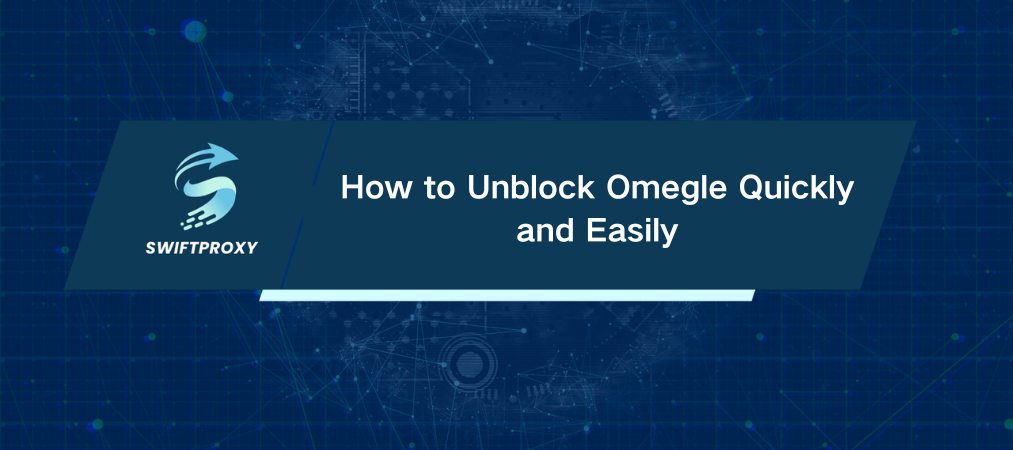
Omegle connects millions every day, sparking random conversations without requiring registration. But there's a catch. Break the rules, and you're blocked—no second chances. If you're staring at that dreaded "You're banned" message, don't panic. We'll walk you through exactly how to get back in, step by step, with a proven fix that works right now.
How to Unblock Omegle
Unblocking Omegle isn't complicated. Follow these four clear steps, and you're chatting again in no time.
Step 1: Pick a Reliable Proxy Service
Your IP is likely blocked. The fastest way around this? A proxy. It masks your real IP address and lets you appear somewhere Omegle trusts.
Step 2: Set Up Your Proxy Properly
Here's how to configure it for different devices:
Chrome
Choose a proxy from your dashboard.
Pick a location that Omegle accepts (usually U.S. or Europe works best).
Hit Connect. Done.
Firefox
Download the extension and also FoxyProxy Standard from Firefox Add-ons.
Open FoxyProxy settings, add your proxy details (IP, port, username, password from your dashboard), then save.
Enable the proxy by clicking it in the FoxyProxy menu.
Mac (System-wide setup)
Grab your proxy details(IP, port, username, password).
Go to System Preferences > Network > Advanced > Proxies.
Select the proxy type (HTTP, HTTPS, or SOCKS5) and enter the details.
Click Apply to activate.
iPhone
Connect to a Wi-Fi network.
Open Wi-Fi settings, tap the network, scroll to Configure Proxy, and choose Manual.
Enter your proxy info and save.
Step 3: Connect and Test Your Proxy
Once set up, connect to your chosen proxy. On browsers, you’ll see a connection status in the extension. On Mac and iPhone, apply the settings and ensure your traffic routes through the proxy.
Step 4: Access Omegle
Open Omegle in your browser. No more bans. You're back to chatting, anonymous and unrestricted.
Why Access Was Blocked
Understanding the cause helps prevent future bans:
IP Ban: Omegle detects suspicious activity and blocks your IP.
Account Ban: Even without registration, your device or IP can be flagged for rule violations—like offensive language or inappropriate content.
Technical Glitches: Outdated browsers or disabled JavaScript can block access.
Bad Proxies: Using unreliable proxies can get you banned or block access.
Parental Controls: Network restrictions on some devices can also block Omegle.
What Exactly Is a Proxy and Why Use One
Think of a proxy as a middleman between your device and Omegle. Instead of your real IP address, Omegle sees the proxy's IP. This tricks Omegle into thinking you're connecting from a fresh location, bypassing blocks.
There are various proxy types, but for Omegle, choose anonymous or forward proxies that keep your identity hidden and ensure a smooth connection. Plus, a good proxy adds a layer of safety by filtering harmful content while you browse.
Final Thoughts
Getting blocked on Omegle isn't the end of the road—it's just a bump. With the right proxy setup, you can be back to chatting in minutes, anonymous and unrestricted. Whether you're using a browser, mobile device, or your entire system, the fix is straightforward and proven. Just remember to use a reliable proxy, follow the setup carefully, and avoid whatever got you banned in the first place.

















































