How to Unblock Omegle and Get Back to Chatting in Easy Steps
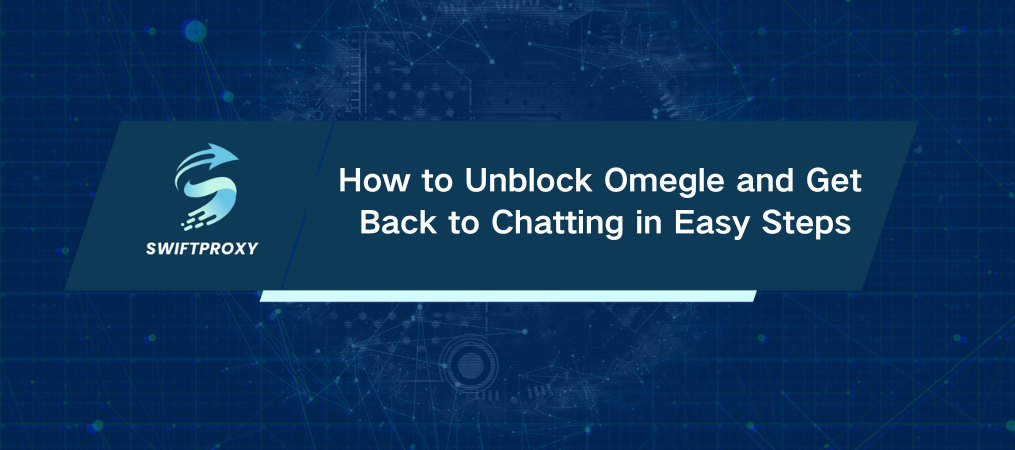
Omegle has become a popular platform for spontaneous online connections. Founded in 2009, it offers users random text and video chats without requiring registration. However, sometimes access to Omegle gets blocked, whether due to violations of their guidelines or technical issues. If that's happened to you, here's how you can unblock Omegle and start chatting again without the hassle.
Step 1: Pick a Proxy
The first step in unblocking Omegle is using a proxy. Proxies act as your online "bodyguard," masking your real IP address and allowing you to bypass restrictions. A trusted proxy service like Swiftproxy is a great choice. They offer some premium features, so you don't even need to upgrade to get started.
Once you create your account, you'll have access to your proxy dashboard. From there, you can select the best proxy to use.
Step 2: Proxy Setup
With your proxy selected, it's time to set it up. Depending on your browser or device, this is how you do it:
For Chrome
1. Visit Swiftproxy and log in with your account details.
2. Once logged in, you'll be redirected to your Swiftproxy dashboard where you can pick your proxy and click 'Connect.' Select one located near your target region for the best experience on Omegle.
For Firefox
1. Install FoxyProxy, which helps manage proxies. Find it on the Firefox Add-ons page and click ‘Add.’
2. Open FoxyProxy, click 'Options,' and then head to the 'Proxies' section.
3. Enter the proxy details (found on your Swiftproxy dashboard) and hit 'Save.'
For Mac
1. Head to your Swiftproxy dashboard to grab the proxy's IP, port, username, and password.
2. Select the type of proxy (HTTP, HTTPS, or SOCKS5) and configure it directly in your system's network settings.
For iOS
1. Connect your iPhone to a Wi-Fi network.
2. Go to Wi-Fi settings and manually configure the proxy by inputting the details from your Swiftproxy account.
Step 3: Link to Your Proxy
After setting up the proxy, it's time to make the connection:
• Chrome: Just click ‘Connect’ on the Swiftproxy extension, and you’re good to go.
• Firefox: After saving your proxy in FoxyProxy, return to the main page and select your proxy to connect.
• Mac: Click 'Apply' in your device's Proxies tab, and the connection will be established.
• iPhone: Tap 'Save' once your proxy details are entered, and you're all set.
Step 4: Head to Omegle
Once connected to your proxy, navigate to the Omegle website. You can access the platform and continue chatting without any blocks.
Reasons for Being Blocked on Omegle
Wondering why Omegle isn't letting you in? There are a few common reasons:
· Your IP is Blocked: Omegle can block your IP if it detects suspicious activity. This can happen if you've been flagged for violating guidelines.
· Banned Account: If you've broken Omegle's rules—such as using inappropriate language or sharing explicit content—your account might be banned.
· Technical Issues: An outdated browser or missing JavaScript can prevent you from accessing Omegle. Update your browser for a smoother experience.
· Network Issues: A faulty proxy or network issues can also cause access problems. Always ensure you're using a trusted proxy provider.
· Parental Controls: Sometimes, a parental control setting might block Omegle. Check if any restrictions are in place.
The Power of Proxy Server
A proxy server acts as an intermediary between your device and the internet. Instead of connecting directly to websites like Omegle, your request goes through the proxy server. The server then forwards your request from a different IP address, effectively masking your identity and location. This way, you can access Omegle as though you're browsing from a different region.
There are several types of proxies, such as forward proxies, transparent proxies, and anonymous proxies. Regardless of the type, proxies provide a crucial benefit: they not only help you access restricted content, but also ensure your online privacy is protected.
Final Thoughts
Getting blocked on Omegle can be frustrating, but with a proxy, you can bypass restrictions and continue chatting without interruption. Whether you're using it on Chrome, Firefox, Mac, or iOS, the process is simple and efficient. Follow these four steps, and you'll be back online in no time.

















































