How to Set Up Proxy for Using ChatGPT
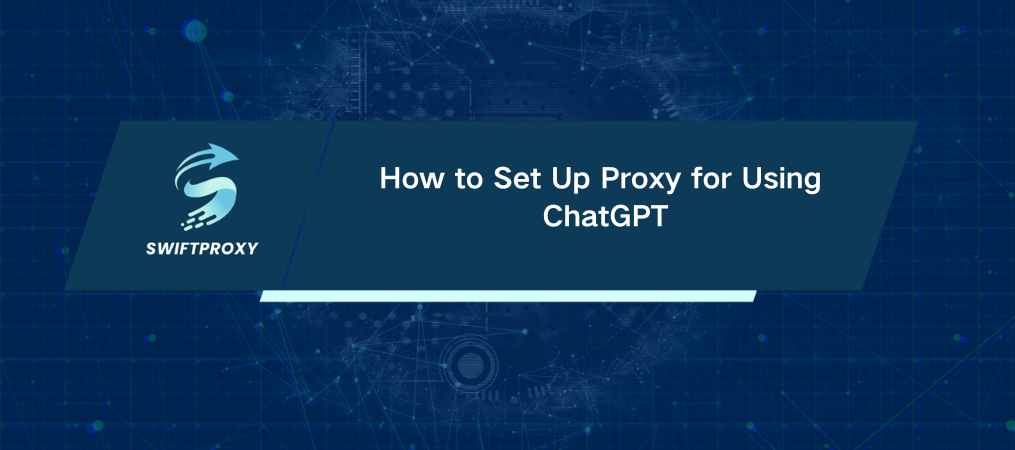
In regions where access to ChatGPT is blocked due to government censorship, a proxy server can help you bypass these restrictions. By masking your true location and rerouting your internet traffic, a proxy allows you to access ChatGPT securely. It also improves your online security and privacy. This guide will walk you through how to set up a proxy on Windows and use Proxifier to access ChatGPT.
How to Configure a Proxy on Windows for ChatGPT Access
It doesn't get easier than this. Let's quickly walk through setting up a proxy on your Windows device.
1. Search for Proxy Settings
Type "Proxy" into your search bar and select "Change Proxy Settings" or "Change Manual Proxy Server Settings."
2. Set Up Proxy
In the window that appears, click the "Set Up" button next to the "Use a Proxy Server" option.
3. Activate the Proxy
Turn on the "Use Proxy Server" switch. Then, input the address and port of your proxy server.
4. Exclude Websites if Necessary
Need to skip certain websites like Facebook or YouTube? Just list them in the exceptions field.
5. Save
Click "Save" and Windows will route all connections through the proxy. You will be prompted to enter the proxy's username and password in your browser, after which you can access ChatGPT.
Turning Off the Proxy
When you're done, turning off the proxy is just as easy. Simply return to your proxy settings in Windows and toggle the "Use a Proxy Server" option off.
Access ChatGPT with Proxifier
Prefer more control? Proxifier is a great alternative, routing your traffic through a proxy for anonymity and protection. Plus, you can configure it to route only specific traffic—perfect for ChatGPT. Here's how to do it:
1. Configuring a Proxy in Proxifier
· Open Proxifier
Launch the Proxifier app, then click on the "Proxy Servers" icon.
· Add a New Proxy
In the pop-up window, click “Add…” Choose your connection protocol—HTTPS, SOCKS4, or SOCKS5 (all are supported).
· Input Proxy Details
Enter the address/host and port of your proxy server. If it requires authentication, check the "Enable" box and add your credentials.
· Confirm Settings
Click "OK" to save the configuration.
2. Activating the Proxy for ChatGPT
· Set the Proxification Rule
On the main screen, go to the "Proxification Rules" section and click “Add…”.
· Specify the Browser
Name the rule and, under "Applications," enter the executable file of the browser you'll use with ChatGPT (e.g., Chrome.exe or Edge.exe). You can list multiple apps with a semicolon.
· Select the Proxy
In the "Actions" field, select the proxy you set up earlier and hit "OK."
· Manage the Rule
The rule now appears under "Proxification Rules." You can activate or deactivate it by checking or unchecking the box next to it.
Final Thoughts
Now you have the steps to access ChatGPT with ease, whether you're using the basic Windows proxy settings or the more advanced Proxifier for using ChatGPT. By setting up a proxy, you can bypass restrictions and improve your online security and privacy. Configure your proxy for using ChatGPT and enjoy uninterrupted access while maintaining control over your internet traffic.

















































