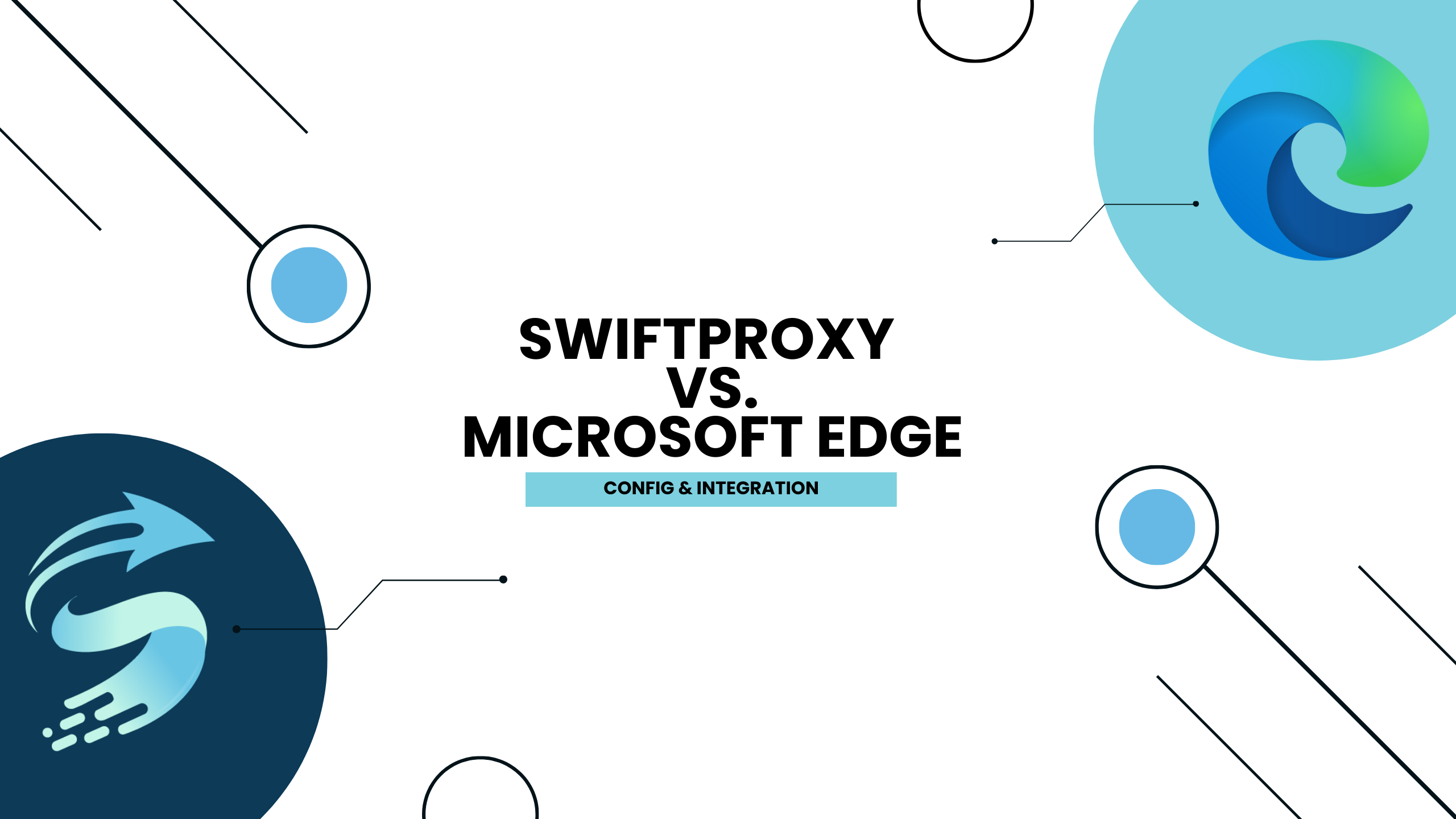How to Set Up a Residential Proxy in the Microsoft Edge

Microsoft Edge Proxy Settings for Windows:
1. Open Microsoft Edge
2. Go to Settings > System and performance > Open your computer's proxy settings > Click Open Proxy Server > Enter IP Address, Port > Save
Microsoft Edge Proxy Setting:
1. Open Microsoft Edge, click the icon in the upper right corner, and open Settings
2. Select System and performance, click Open your computer's proxy settings
3. Click to open the proxy server, enter the IP address, port, and click Save
4. Check the IP using Microsoft Edge – https://www.iplocation.net/.
Protect your personal data on Microsoft Edge with proxies.
Want to secure your personal information on Microsoft Edge and mask your IP address? AVOID using free proxies, as they can jeopardize your data security. Start using Swiftproxy's highly anonymous proxy network and get a fresh anonymous IP address with each connection request to safeguard your online identity and prevent your location from being exposed.
Choose proxies from any location to access content and websites without any restrictions.
With Swiftproxy, you have the option to use residential proxies or static residential proxies without any connection limitations. Begin using the best proxies on Microsoft Edge today!
關於作者

相關文章
Mescent Network Inc., Limited (Hong Kong) | All rights reserved [email protected] [email protected]
合作關係