How to Set Up a Proxy for Using ChatGPT on Windows
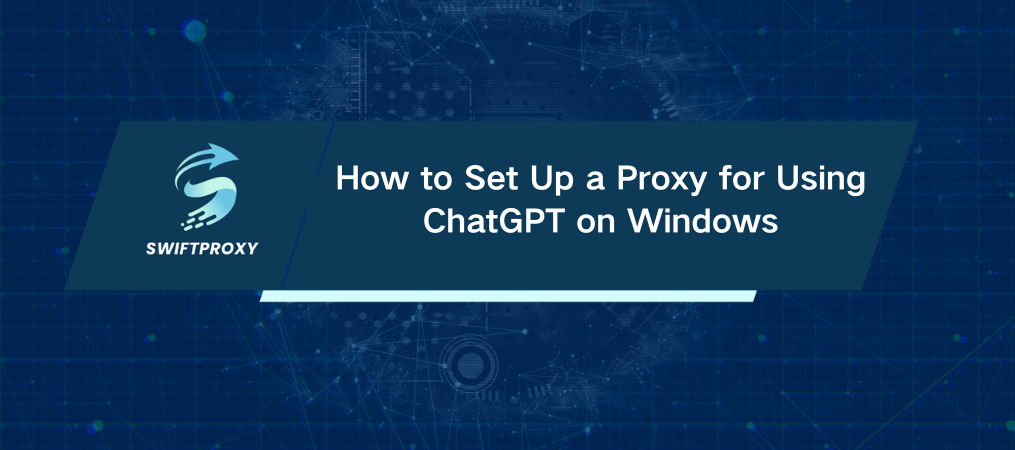
ChatGPT is a powerhouse for generating insights, but not everyone has easy access. If you're in a region with restrictions, there's a solution that's simpler than you might think: using a proxy server. Not only does this allow you to bypass restrictions, but it also secures your data and ensures your privacy. Let's dive into how you can configure your connection to access ChatGPT—without the hassle.
Setting Up a Proxy on Windows for ChatGPT Access
It doesn't get much easier than this. Here's how you can quickly set up a proxy on Windows:
1. Search for Proxy Settings: Type "Proxy" in the Windows search bar. Click on "Change proxy settings" or "Change manual proxy server settings," depending on what pops up.
2. Enable Proxy: In the new window, locate the "Use a proxy server" option and switch it on. Now, enter your proxy server's address and port.
3. Add Exceptions (Optional): If there are websites you don't want to go through the proxy (like Facebook or YouTube), add them to the exceptions list.
4. Save and Apply: Hit "Save." Your connection will now route through the proxy, unlocking access to ChatGPT.
5. Authenticate: Open your browser, and when prompted, enter the proxy username and password.
Once this is done, you're ready to browse freely, including using ChatGPT.
To turn off the proxy, simply return to the settings and toggle the "Use a proxy server" switch to off. Easy, right?
Using Proxifier for Enhanced Control
For more control over your proxy settings, Proxifier might be your best bet. This tool allows you to route internet traffic through a proxy without affecting your entire system—just the applications you choose. Here's how you set it up for ChatGPT:
1. Install Proxifier: Download and open the Proxifier application. Click the "Proxy Servers" icon.
2. Add Your Proxy: In the window that opens, click "Add..." Select the connection protocol (HTTPS, SOCKS4, or SOCKS5) and enter your proxy's address and port.
3. Authentication: If your proxy requires it, tick the "Enable" box and enter your login credentials.
4. Confirm the Settings: Click "OK" to save.
Activating the Proxy in Proxifier
Now that you've configured your proxy, it's time to activate it for specific applications:
1. Create a Rule: On the main screen, navigate to "Proxification Rules" and click "Add…".
2. Specify the Application: Name your rule, then specify the browser (like Chrome.exe or Edge.exe) in the "Applications" field. If you're using multiple browsers, just separate their names with a semicolon.
3. Choose the Proxy: In the "Actions" field, select the proxy you just set up, then hit "OK".
4. Activate: Your rule will appear in the "Proxification Rules" section. You can easily toggle the proxy on or off by checking or unchecking the box next to your rule.
With this setup, only the specified browser traffic will use the proxy, leaving the rest of your online activity untouched. Simple, efficient, and effective.
Final Thoughts
Free proxies can be tempting, but they often come with their own headaches—slower speeds, limited bandwidth, or even blocked access. If you need a reliable, uninterrupted connection to ChatGPT, consider investing in a paid proxy for using ChatGPT. Not only does it ensure faster speeds, but it also provides a unique IP address dedicated solely to you.

















































