How to Overcome a Roblox IP Ban
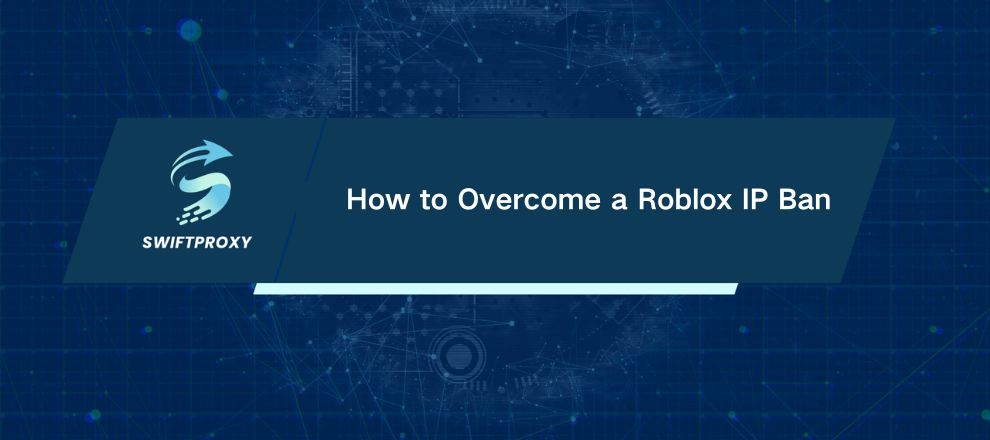
Few things are more frustrating than sitting down to play Roblox, only to be greeted with an error that locks you out entirely. You type your password correctly, hit enter, and… nothing. No access. That's usually a Roblox IP ban at work. Unlike an account suspension, this isn't about your username—it's about your network's public IP address. In other words, the door itself is blocked.
But don't panic. An IP ban doesn't have to mean game over. The key lies in changing your IP. Get a fresh one, and you're back in the action. In this guide, we'll walk you through three practical ways to regain access—from the simplest quick fixes to a reliable, permanent solution.
Introduction to Roblox IP Ban
Roblox isn't blocking you, it's blocking the network you're connecting from. That's why creating a new account doesn't solve the issue.
Typically, bans happen when your network triggers Roblox's monitoring system for suspected violations. We are not here to debate why it happened; our goal is to show you how to fix it. The principle behind every solution is simple, which is to present a new, clean IP to Roblox.
Method 1: The Easy Reboot
Sometimes, the easiest solutions work best. If your ISP provides a dynamic IP (most residential ISPs do), restarting your modem and router can assign you a new one. Quick, free, and non-technical—perfect for a first attempt.
Step-by-Step:
Close Roblox Completely: Make sure no game sessions or launchers are running.
Power Down Your Modem and Router: Unplug both devices.
Wait 5–10 Minutes: Patience is key. Your ISP needs time to reset the connection.
Power Everything Back On: Modem first, then router. Wait for all lights to stabilize.
Check Your IP: Open a browser, search "what is my IP address," and compare it to your old one.
Launch Roblox: If your IP has changed, you should be back in the game.
Method 2: Switch Networks
If the reboot doesn't work, it's time to change lanes entirely. A smartphone hotspot provides a brand-new IP, bypassing the ban.
Step-by-Step:
Turn Off Your Computer's Wi-Fi: Prevent automatic reconnection to your home network.
Enable Mobile Hotspot on Your Phone: On iOS or Android, look for "Personal Hotspot" or "Mobile Hotspot." Set a password.
Connect Your Computer: Join the hotspot network.
Verify Internet Access: Make sure your connection works.
Launch Roblox: With a new IP, access should be restored.
Method 3: Residential Proxies
For a permanent, reliable fix, a high-quality residential proxy is unbeatable. This approach gives you full control over your IP and maintains fast, stable performance for serious gaming.
Step-by-Step Setup:
Sign Up and Download: Grab the proxy client.
Select Your Proxy: Filter by country, city, or other parameters to get the best speed.
Get Credentials: You'll receive IP, port, username, and password.
Configure System Proxy:
Windows: Settings > Network & Internet > Proxy > Manual setup. Enter IP and port.
macOS: System Settings > Network > Details > Proxies > SOCKS Proxy. Enter IP and port.
Launch Roblox: Your connection now uses the new IP, bypassing the ban completely.
Conclusion
A Roblox IP ban can halt your gaming, but it's far from permanent. Simple tricks like rebooting your router or using a mobile hotspot work temporarily. For consistent access and smooth gameplay, a premium residential proxy is the way to go.

















































