How to Keep Steam Unblocked and Enjoy Gaming
You fire up your computer, ready to dive into your favorite game, and… connection error. Steam is blocked. Frustrating, right? This scenario is all too common at schools and workplaces, where network restrictions are designed to protect bandwidth and maintain focus. But for gamers and students alike, downtime is precious. The good news? Getting Steam unblocked is easier than you might think—if you know the right approach. This 2025 guide cuts through the noise. We’ll explore practical methods to unblock Steam—from simple DNS tweaks to a professional-grade solution that ensures a fast, stable, and lag-free connection. By the end, you’ll understand why residential proxies like Swiftproxy are the go-to solution for seamless gaming at school or work.
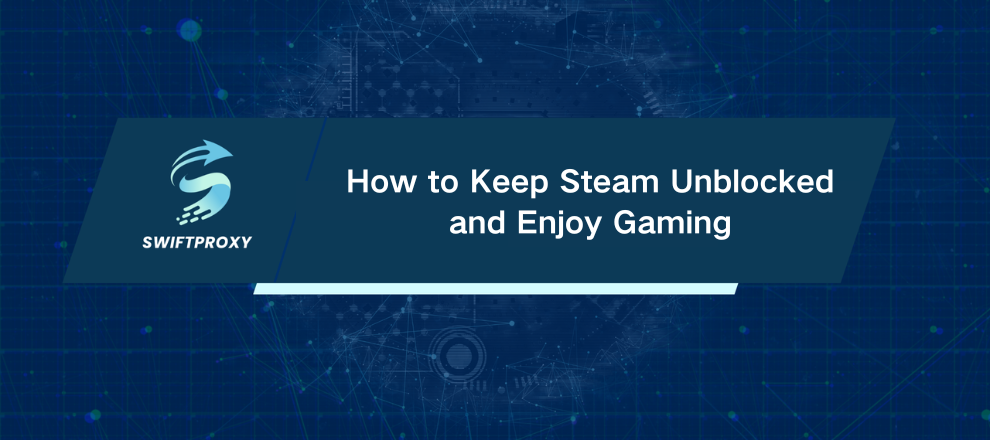
Why Steam Gets Blocked
Understanding the "why" helps make sense of the "how." Steam isn't blocked out of spite—there are practical reasons:
Bandwidth Hogging: Downloading games and updates eats up massive bandwidth. On networks shared by hundreds—or thousands—of users, this can slow down essential services. Administrators block high-bandwidth applications to keep the network usable for everyone.
Focus and Productivity: Schools and offices prioritize learning and work. Gaming platforms are often seen as distractions, and blocking them keeps attention on core tasks.
Network Safety: Every additional app increases potential vulnerabilities. Firewalls often follow a "default-deny" approach, blocking unapproved ports. Steam uses multiple ports, so it usually falls outside the whitelist.
Knowing this clarifies the goal: bypass the block without disrupting the network.
Methods to Unblock Steam
1. Smart DNS Services
Your first roadblock is often the DNS (Domain Name System). Networks can block Steam at this level, preventing your computer from translating "steamcommunity.com" into an IP address.
A Smart DNS service reroutes only DNS queries through a different server, sometimes letting you access Steam's website or client.
How it works:
Change your computer's DNS server to the one provided by the Smart DNS service.
Your Steam requests go through the new server, bypassing the network's blocklist.
Limitations: Works for web pages, but game traffic often remains blocked. Smart DNS is a partial fix, not a complete solution.
2. Browser-Based or HTML5 Games
Some older or lightweight games run in your browser—no Steam client required. Searching for "browser-based games" or "HTML5 games" can yield fun alternatives.
Limitations: This isn't unblocking Steam. You won't access your library, achievements, or friends, and game selection is limited.
3. Residential Proxies
For real, full-featured gaming, you need more than a workaround. You need speed, stability, and low latency. Enter high-quality residential proxies.
A proxy server routes your internet traffic through another server with its own IP address. By connecting to a server outside your school or work network, you bypass firewall rules and unblock Steam completely.
Why Swiftproxy?
Residential IPs: Over 70 million IPs from real homes make your connection appear legitimate, avoiding detection.
High Speed & Low Latency: Competitive gaming demands fast, stable connections—no lag, no frustration.
Reliable Stability: Dropouts ruin games. Swiftproxy keeps your connection consistent.
System-Wide Setup: Route all traffic—Steam client included—through the proxy with ease.
How to Configure Swiftproxy
1. Obtain Credentials: Sign up for Swiftproxy and grab your IP, port, username, and password.
2. Windows Setup:
Go to Settings > Network & Internet > Proxy.
Enable "Use a proxy server" and input your credentials.
Save. Steam will prompt for username and password on first connection.
3. macOS Setup:
System Preferences > Network > Advanced > Proxies.
Enable SOCKS Proxy and enter credentials.
Apply and launch Steam.
Done. You're unblocked. Download, update, and play—just like you would at home.
Respect Fair Use Policies
Before diving in, check your school or workplace's Acceptable Use Policy. Gaming during breaks is usually fine, but avoid hogging bandwidth during peak hours. Keep it considerate.
Conclusion
Getting Steam blocked can ruin your downtime, but it's far from the end of the road. Workarounds like Smart DNS or browser-based games exist—but for a seamless, reliable experience, a premium residential proxy is the key. Swiftproxy delivers speed, stability, and true freedom to game anywhere.
With the right setup, you're back in action. No lag. No blocks. Just you, your game, and the thrill of the play.

















































