How to Fix the Externally-Managed-Environment Error in Python
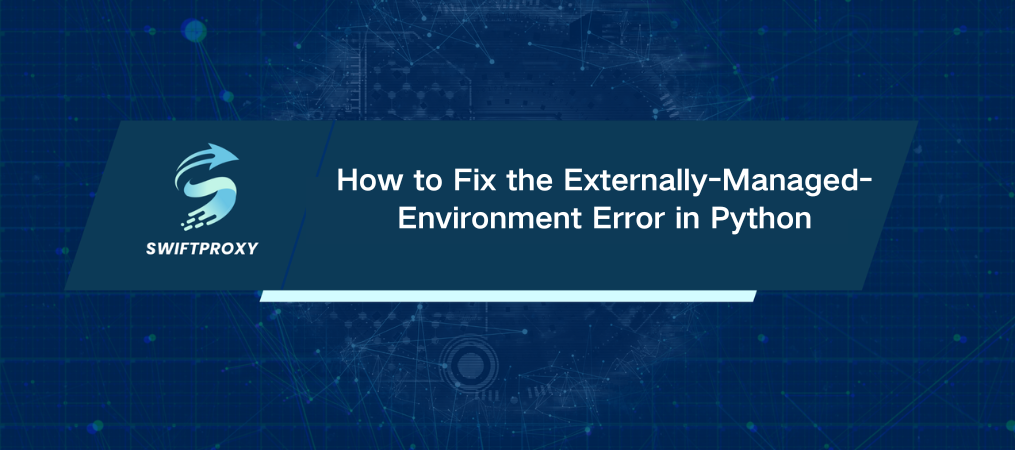
Every great solution starts with understanding the problem. If you've ever tried installing a Python package and stumbled across the dreaded externally-managed-environment error, you know how frustrating it can be. But don't worry—there's a solution, or rather, several solutions.
Let's break it down: why this error happens, what it means, and how to resolve it efficiently without pulling your hair out.
What Is the "Externally-Managed-Environment" Error
Think of your Python environment like a workshop. Some workshops let you rearrange tools freely, while others have strict rules to maintain order. The externally-managed-environment error occurs when you try to install Python packages in a workspace (or environment) that's governed by an external system, like an operating system package manager or a pre-configured app environment.
In simpler terms, pip is telling you, "Hey, I'm not in charge here—you can't make changes without permission!"
Why Does It Happen
This error isn't arbitrary; it's about protecting your system from chaos. Some Python environments are tightly integrated with operating systems (think Fedora or Debian). Making changes with pip in these environments can disrupt critical system functions, potentially breaking essential tools or even the OS itself.
Here's the logic:
Operating system distributors mark their Python installations as externally managed to prevent unintentional modifications.
Installing or upgrading packages globally with pip in these environments could conflict with pre-installed system dependencies.
The result? Stability for the system, but frustration for developers trying to add a package.
How to Fix the Externally-Managed-Environment Error
Frustrated? Don't be. You have options. Here are three ways to tackle this error effectively:
1. Create a Virtual Environment
A virtual environment is like a sandbox for your Python project. It keeps your packages isolated from the system's Python, so you can install what you need without stepping on anyone's toes.
Here's how to set one up:
Install venv (if it's not already installed):
sudo apt-get install python3-venv
Create a virtual environment in your project directory:
python3 -m venv myenv
Activate the environment:
On Linux/macOS:
source myenv/bin/activate
On Windows:
myenv\Scripts\activate
Install packages as needed:
pip install requests
Deactivate when you’re done:
deactivate
With virtual environments, you sidestep the externally-managed-environment error entirely while keeping your projects clean and conflict-free.
2. Install Packages Using the System's Package Manager
When working in a system-managed environment, it's often better to use the operating system's package manager. These tools ensure compatibility by integrating with the system's dependency management.
Here's a quick guide:
Identify your system's package manager:
Debian/Ubuntu: apt
Fedora/Red Hat: dnf or yum
macOS: brew
Update the package manager:
sudo apt-get updateFor Debian-based systems
sudo yum updateFor Red Hat-based systems
brew update For macOS
Search for the package:
apt-cache search python3-requests
yum search python3-requests
brew search requests
Install it:
sudo apt-get install python3-requests
sudo yum install python3-requests
brew install requests
This method is ideal for system-level installations and ensures the package is properly integrated without causing conflicts.
3. Force Install with Caution
If you must use pip in a system-managed environment, there are ways to bypass the restrictions. However, these come with risks, so proceed carefully.
Here are your options:
Use the --break-system-packages flag:
pip install <package_name> --break-system-packages
Install for the current user only with the --user flag:
pip install --user <package_name>
Force install by ignoring existing installations:
pip install <package_name> --ignore-installed
As a last resort, use sudo:
sudo pip install <package_name> --ignore-installed
Warning: Forcing installations can disrupt your system's Python setup. Avoid unless you're certain it won't break critical functionality.
Which Method Should You Choose
· For most use cases: Go with a virtual environment. It's safe, flexible, and avoids long-term headaches.
· For system-level installations: Stick with the package manager to maintain stability.
· When all else fails: Force install—but only if you understand the risks.
Key Takeaways
The externally-managed-environment error is designed to protect your system from conflicts and instability. While it may seem like an obstacle, it's easy to work around with the right approach. One solution is to use a virtual environment, which allows for isolated, project-specific setups. If you're working behind a proxy, configure pip to route through it. For global installations, it's better to rely on your system's package manager.
Only consider forcing an install as a last resort, and do so with caution. By following these strategies, you can navigate the error and maintain a stable Python environment without compromising your system's stability.

















































