How to Extract Data into Excel for Analysis
Getting data from a website to Excel can be deceptively simple—or a total nightmare. One minute, you’re pulling a Wikipedia table with ease. The next, you’re staring at a site wrapped in JavaScript, CAPTCHAs, and login walls, wondering why your polite web query just returned nothing. This guide will walk you through every method for getting web data into Excel automatically. From Excel’s native tools to no-code scrapers, APIs, and advanced Python automation—we’ll cover the full spectrum so you know exactly which approach to pick and when.
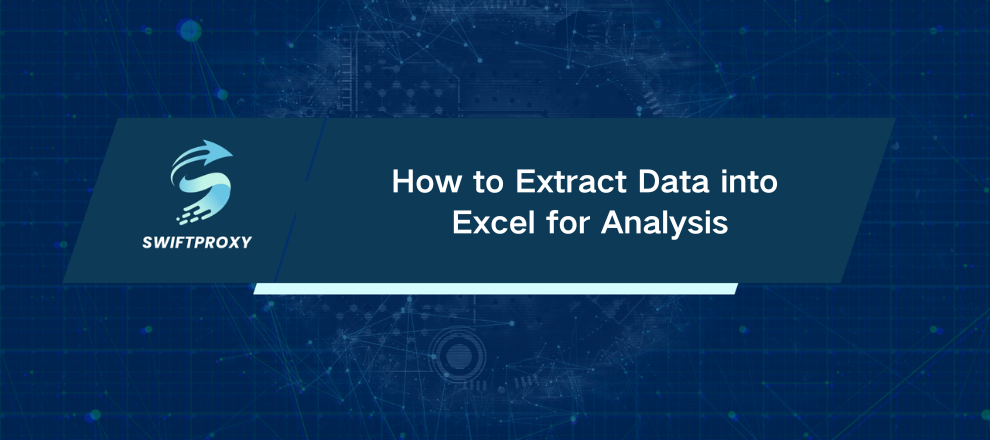
Method 1: Leveraging Excel's Built-In Tools
Most people already have Excel, so let's start here. But don't get your hopes up too high. This isn't web scraping in the hardcore sense—you're not defeating bot protection. You're simply asking the website nicely for data it's willing to hand over.
Excel web queries and Power Query are polite and precise. They work beautifully for static HTML tables. But throw in dynamic JavaScript content, and Excel is blind.
Power Query
Power Query—also called Get and Transform—is your first ally. It sends a simple GET request. If the site cooperates, it returns clean tables ready to import.
It works when:
The website uses simple HTML tables.
You want to automate refreshes inside Excel.
You want to filter, rename, or reshape data before it lands in your sheet.
You prefer no-code solutions inside Excel itself.
Example: Extracting IMDb's Top 250 Movies
Open Excel and start a new workbook.
Go to the Data tab → Get Data → From Other Sources → From Web.
Paste the IMDb URL. Use “Basic” unless you're combining multiple endpoints.
Review the Navigator pane to see all tables Excel detected. Start with Table 1.
Click Load to drop the table into Excel—or Transform Data if you want to clean and reshape it first.
You now have IMDb's Top 250 Movies neatly in Excel.
Web Queries
Web queries are Excel's old-school scraping tool. They only work on static HTML pages, but when the page is simple, they're lightning-fast.
Quick Setup:
Enable legacy wizards: File → Options → Data → Show legacy data import wizards → From Web (Legacy).
Open Data → Get Data → Legacy Wizards → From Web (Legacy).
Paste the URL (e.g., Wikipedia's List of Busiest Airports).
Click Import, and Excel fills your sheet.
Simple. Reliable. Only works on sites without JavaScript or login walls.
Method 2: No-Code Web Scraping Tools
Static tables are fine—but most modern websites aren't polite. BestBuy, LinkedIn, or Amazon? Excel's polite request gets blocked instantly.
No-code scraping tools handle heavy lifting. They emulate browsers, click through pages, wait for JavaScript to load, and export data straight to Excel.
What to look for:
Ease of use: Intuitive and minimal learning curve.
Browser emulation: Handles scrolling, clicks, and dynamic content.
Precise targeting: CSS selectors, XPath, or nested element support.
Pagination: Automates multi-page scraping.
Automation: Schedule scrapes, export to Excel, get alerts.
Anti-block measures: CAPTCHA handling, random delays, proxy rotation.
A good tool reduces friction. A bad tool is just a fancy headache.
Method 3: Utilizing Website APIs
Sometimes scraping isn't necessary. If the site offers an API, use it.
APIs bypass dynamic content and bot traps. Data comes clean, structured, and ready to drop into Excel via Power Query, Python, or a no-code API tool.
Example: Random User Generator API
Start a new workbook in Excel.
Go to Data → Get Data → From Web.
Paste https://randomuser.me/api/?results=50.
Expand the results list, convert it to a table, and flatten nested columns.
Click Close and Load, and Excel pulls in 50 fake profiles automatically.
Stable, reliable, and far less headache than scraping HTML.
Alternative Automation Methods
VBA for Excel
VBA excels at automating post-processing. Already pulled a dataset? Want to filter, split, or save automatically? VBA can handle it.
Example: Copy only female profiles from Random User API data to a new workbook:
Sub CopyFemaleProfilesToNewWorkbook()
' ... [VBA code as provided in your original text] ...
End Sub
Run it. Done. Profiles sorted, saved, and ready for the team.
Python for Advanced Automation
When Excel hits its limits—JavaScript-heavy pages, CAPTCHAs, or anti-bot systems—Python takes over.
requests + rotating proxies for simple server-rendered pages.
Selenium + Undetected ChromeDriver for full browser emulation.
Combine with residential proxies, time zone spoofing, and behavioral scripts to mimic humans.
Python gives you control, speed, and scale. Excel and no-code tools are great, but when sites get aggressive, Python is your secret weapon.
Recommended Practices
Collecting data from publicly available sources is usually permissible, but accessing gated content, paywalled sites, or password-protected pages carries legal risks. Always consult the site's robots.txt file, which provides guidance on allowed access and reflects the site owner's preferences.
Conclusion
Web data collection can be smooth and reliable when you use Excel, no-code scrapers, APIs, or Python. Choosing the right approach for the site and data, while respecting legal and ethical boundaries, allows you to turn messy web pages into structured, usable insights with minimal hassle.

















































