How to Configure a Minecraft Proxy Server
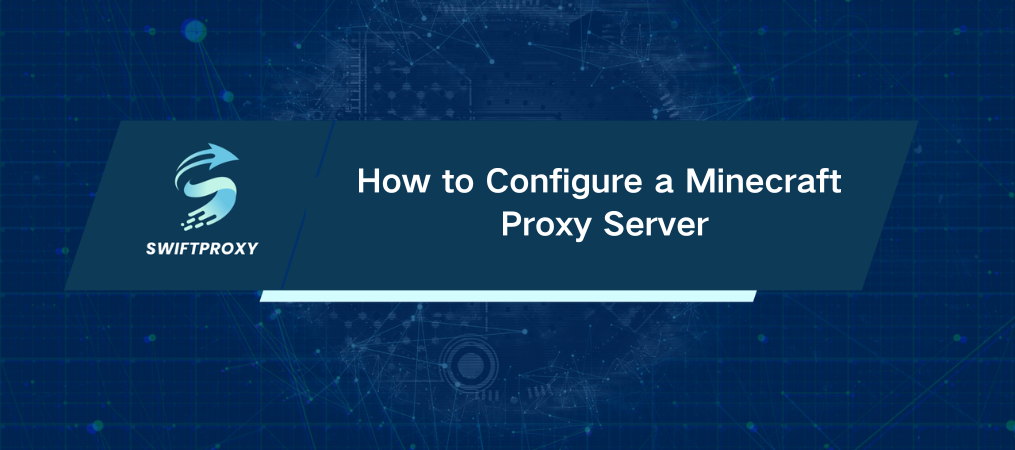
When you hear "proxy" in the context of Minecraft, it's not just a tech buzzword—it's a tool that can dramatically enhance your game experience. Whether you're looking to keep your IP private, bypass server bans, or control access to your Minecraft world, a proxy server is the key. It offers you flexibility and security, ensuring your game runs smoothly without unwanted interruptions. Let's explore how to set up a Minecraft proxy server, step by step.
Why Set Up a Proxy Server for Minecraft
Here are some compelling reasons why a Minecraft proxy server is a must:
· Privacy Protection: Your real IP address is hidden, shielding you from potential attacks and keeping your location private.
· Bypass Restrictions: A proxy helps you get around region blocks or bans, especially useful for multi-account setups.
· Control Your Server: If you're hosting a Minecraft server, a proxy server can limit access, ensuring that only trusted players can join your world.
Setting Up a Minecraft Proxy Server
Setting up a Minecraft proxy server on Windows is easy, and the process for Mac is pretty similar. Follow these steps to get started.
Step 1: Locate Your Minecraft Launcher
First, find the Minecraft Launcher on your system. This is typically in the folder where Minecraft was installed. Look for the "run.exe" file.
Step 2: Create a New Batch File
In the Minecraft folder, right-click and select Create > Text Document. This new document will be your ".bat" file, which you'll use to launch Minecraft through your proxy server.
Step 3: Add Proxy Commands
Now, you'll need to set up the proxy commands within the text document. Depending on the type of proxy you're using, paste one of the following commands into the text document:
For HTTP Proxy:
java -Dhttp.proxyHost=PROXYIP -Dhttp.proxyPort=PROXYPORT -Xmx800m -jar run.exe
For HTTP Proxy with Authentication:
java -Dhttp.proxyHost=PROXYIP -Dhttp.proxyPort=PROXYPORT -Dproxy.User=PROXYUSERNAME -Dhttp.proxyPassword=PROXYPASSWORD -Xmx800m -jar run.exe
For SOCKS Proxy:
java -DsocksProxyHost=PROXYIP -DsocksProxyPort=PROXYPORT -Xmx800m -jar run.exe
For SOCKS Proxy with Authentication:
java -DsocksProxyHost=PROXYIP -DsocksProxyPort=PROXYPORT -Dproxy.User=PROXYUSERNAME -Dsocks.proxyPassword=PROXYPASSWORD -Xmx800m -jar run.exe
In these commands, replace PROXYIP, PROXYPORT, PROXYUSERNAME, and PROXYPASSWORD with your specific proxy details.
Step 4: Save the Batch File
Once you've entered the correct proxy information, save the file as start.bat. This file will launch Minecraft with the proxy server enabled.
Step 5: Install Proxy Software
To ensure the proxy works smoothly, you'll need to install a proxy client, such as Proxifier. This software helps route Minecraft's traffic through the proxy server.
Download and install Proxifier.
Open Proxifier, then go to the Profile tab and click Proxy Servers.
Click Add, enter your proxy details, and select the appropriate protocol.
If your proxy requires authentication, enable the Authentication checkbox and enter your username and password.
Step 6: Set Minecraft to Use the Proxy
Now you need to configure Proxifier so that only Minecraft uses the proxy:
Go to the Rules section in Proxifier.
Click Add, then browse for run.exe and java.exe (usually located in C:\Program Files\Java\jre6\bin).
This will ensure only Minecraft uses the proxy and not other applications on your system.
Step 7: Launch the Game
You're ready. Run start.bat to launch Minecraft with the proxy server activated. From now on, your Minecraft account will use the new IP address provided by the proxy server, keeping your gameplay secure and private.
Why Use a Proxy Server in Minecraft
A proxy server in Minecraft isn't just about privacy. It's also a great way to:
· Protect your personal information: Hide your real IP to avoid DDoS attacks or targeted hacking attempts.
· Access region-locked content: Whether it's to join a friend's game or play in a different region, proxies can help bypass geographical restrictions.
· Manage multiple accounts: If you have multiple Minecraft accounts (maybe for family members or friends), proxies let you avoid bans on multi-accounting.
Conclusion
Setting up a Minecraft proxy server might sound complex, but it's a straightforward process that offers real benefits. From securing your personal information to managing access to your private server, a proxy server is a powerful tool. By following these simple steps, you'll be able to play Minecraft with added privacy, flexibility, and control—taking your gaming experience to the next level.

















































