How to Change DNS on BlueStacks to Improve Your Online Experience
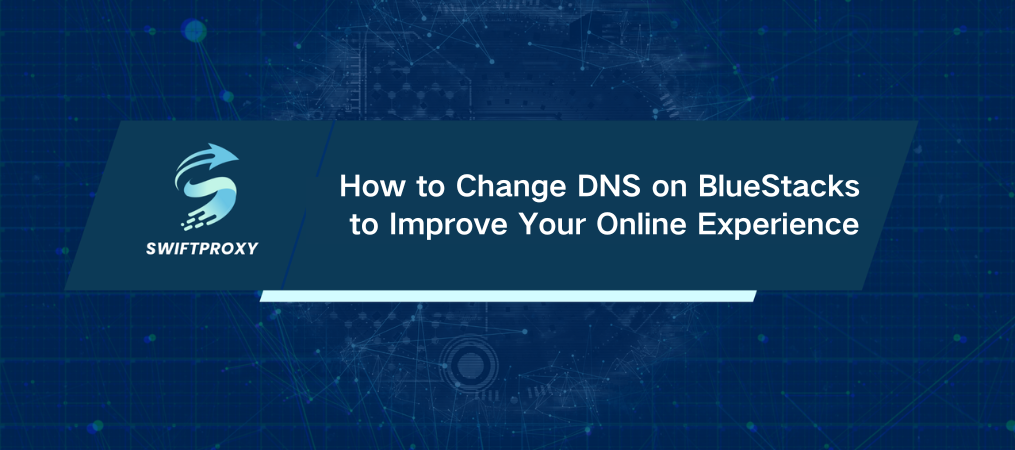
BlueStacks is a game-changer. Whether you're a developer testing apps or a gamer looking to bring mobile experiences to your desktop, it's a tool that opens up a world of possibilities. But here's the kicker: BlueStacks doesn't come with an integrated proxy client. That means if you're dealing with region-blocked games or restricted in-app purchases, you'll need to things up with a proxy.
Fortunately, configuring a proxy in BlueStacks isn't as complicated as it sounds. With the right setup, you can bypass restrictions and unlock new content seamlessly. So let's dive into how you can get this up and running in just a few simple steps.
The Power of Proxies in BlueStacks
BlueStacks is widely known for letting you play mobile games like PUBG or Free Fire on your PC, offering smoother performance, even on lower-end systems. But when you encounter geo-restrictions or blocked content in certain games, that's where the proxy comes in.
By routing your internet traffic through a proxy server, you can change your virtual location, making it look like you're accessing the game from a different region. This method is crucial when dealing with game bans, region locks, or even to access exclusive in-game content. In short: it's your ticket to a broader, unrestricted gaming experience.
Set Up a Proxy in BlueStacks: The Proxifier Way
1. Download and install the Proxifier app on your computer. Once installed, open the application and head to the "Profile" tab. From there, click on "Proxy Servers."
2. Click "Add" and enter your proxy's IP address and port. Choose the appropriate protocol (usually SOCKS5 or HTTP) for your server. If you’re using a private proxy, enable authentication and enter your username and password. Once everything's in place, click "OK" to save the settings.
3. Proxifier will ask if you want to use the default proxy settings for all applications. Select "No" to avoid affecting your other internet activity.
4. By default, BlueStacks doesn't route DNS queries through the proxy. To change DNS on BlueStacks, head back to the "Profile" menu and select "Name Resolution." Make sure the "Detect DNS settings automatically" option is checked. This ensures that BlueStacks will route DNS queries through your proxy as well.
5. Go back to the "Profile" tab and click on "Proxification Rules." Click "Add" to create a new rule. In the new window, you'll need to give the profile a name. Then, click on the "Browse" button to select the BlueStacks application file. For BlueStacks 10, this will be "Bluestacks X.exe," and for BlueStacks 5, it's "HD-Player.exe." These files are typically located in the Program Files folder on drive C, within the BlueStacks root folder.
6. After selecting the BlueStacks executable, choose the proxy server you set up earlier in the "Action" drop-down list. Click "OK" to save the rule.
7. Launch BlueStacks. Your traffic will now be routed through the proxy, giving you access to region-restricted content, unblocking in-app purchases, and allowing you to bypass geo-restrictions.
Conclusion
Using a proxy with BlueStacks isn't just a technical step—it's an upgrade to your entire gaming experience. By opening up access to new regions and content, you're removing roadblocks that could hinder your enjoyment. Whether you're trying to access exclusive skins or just want to play a game that's restricted in your country, the power of a proxy is undeniable.

















































