Creating a Personalized Dedicated Area on iPhone Using Proxy Servers
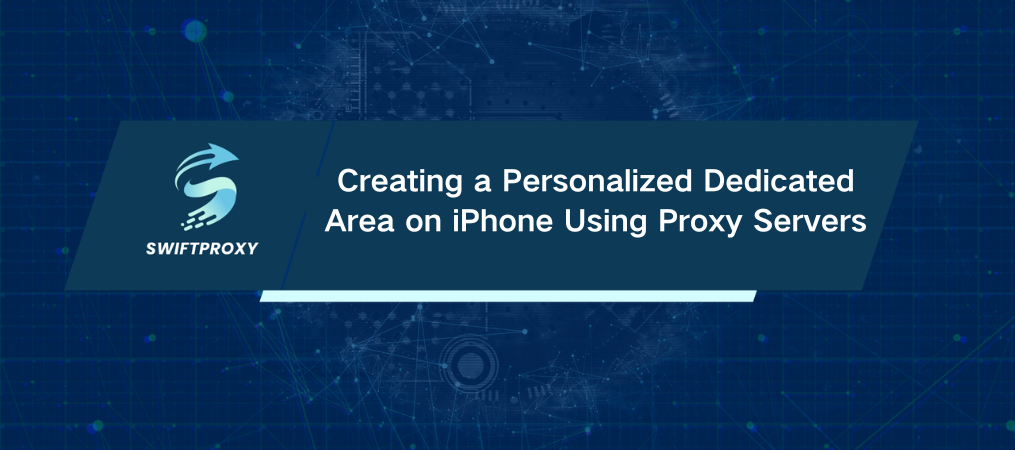
In the current digital age, ensuring online safety is of paramount importance. With frequent reports of data breaches and privacy issues surfacing daily, users must exercise heightened vigilance to safeguard their personal information effectively.
Using a proxy is a highly effective way to boost your online security. Proxy servers encrypt your connection and mask your IP address, ensuring anonymity while browsing the internet. While setting up proxies on a PC provides several options, what measures can you take to safeguard your mobile connection?
Here, we'll detail the process of setting up a secure proxy server on your iPad or iPhone to ensure your data remains protected, whether you're on the move or stationary.
Conceal Your IP Address, Including on iOS
Although Safari’s Private Browsing Mode helps by clearing your internet history and cookies, it doesn’t provide comprehensive privacy. Websites you visit and your ISP can still log and track various aspects of your identity. Setting up an iPhone proxy server is a direct method to enhance privacy. Follow the steps below to protect your identity on iOS devices.
To set up your iPhone or iPad, tap the Settings icon and then tap Wi-Fi.
Next, locate the network you are currently connected to on your iPhone or iPad, and tap the info icon to access its settings.
Scroll down to the bottom of the network configuration screen and select Configure Proxy.
In the Configure Proxy screen, choose Manual to input your proxy details manually, as most proxy service providers require this setup.
Enter the proxy server’s IP address into the Server field and the port number into the Port field.
Toggle on Authentication if necessary, and enter your username and password (user and pass) provided by your proxy service provider.
When entering your password, ensure all letters are typed correctly in the appropriate case. Case-sensitive errors are a common cause of login failures.
Once you have double-checked and confirmed that all the information is accurate, tap on Save in the upper-right corner.
Make Sure to Verify the Functionality of Your Safety Vest
Just like testing security equipment in the physical world before entering a hazardous area, it's essential to verify your virtual security in advance. You can confirm your proxy's functionality by visiting our IP identification page.
Remember to record important details like your IP address and all location information displayed. This data reflects how your computer appears to internet servers. The indicated location may impact your access to specific region-locked content, such as streaming video services, so it's essential to be mindful of this.
Choose the Best Proxies for Maximum Security on Your iPhone and iPad
At Swiftproxy, we provide fast, secure, and reliable proxies at competitive prices. We prioritize safeguarding your personal information, and our dedicated proxies, with 99% uptime, serve as your protective shield while browsing the web.
Contact us today and entrust us with securing your critical traffic. In today's digital age, browsing without protection is unnecessary. Utilize a proxy server to ensure the safety and security of your mobile work.

















































