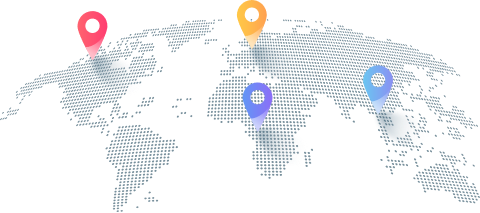How to Use Proxies with Steam for Better Access and Privacy
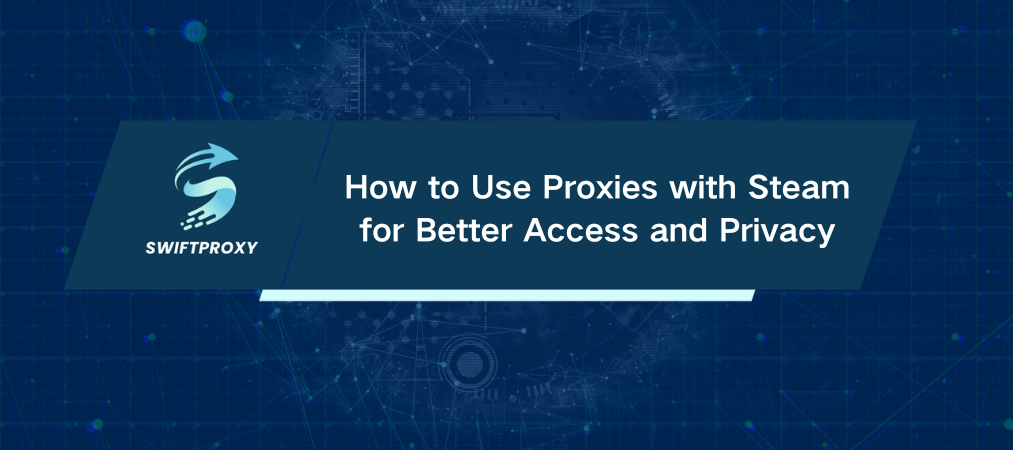
Over 120 million active Steam users worldwide. Yet, many hit walls when trying to unlock region-locked games or protect their privacy on the platform. Using a proxy can be a game-changer. But it's tricky. Not every proxy method works smoothly with Steam. Get it wrong, and you risk connection errors or worse—getting locked out.
We're here to cut through the noise and show you exactly how to set up a proxy with Steam — without the headaches. From the easiest Chrome extension method to manual setups on Windows and Android, we’ll walk you through every step. Plus, how to test your proxy and pick the best one for your needs.
Use the Proxy on Chrome
Want the fastest way to proxy Steam's web version? This is it. No manual configs, no command-line drama. Just log and connect.
Step 1: Log in to your account via the icon in your toolbar.
Step 2: Pick a proxy from the list — IP address and location are right there. Click Connect.
All your Chrome traffic, including Steam's web store, routes through that proxy.
This method is great for browsing Steam but won't work for downloading games or launching the Steam client itself.
Set Up a Proxy for Steam on Windows
Want to proxy all Steam traffic? Configure Windows directly. This way, every connection from Steam goes through your proxy server.
Step 1: Open your Settings (Win + I) and navigate to Network & Internet > Proxy.
Step 2: Scroll to Manual proxy setup and toggle Use a proxy server on.
Enter the proxy IP address in the Address field.
Enter the port number in the Port field.
Step 3: Click Save and close Settings.
Step 4: Launch Steam. When prompted, enter your username and password for proxy authentication.
Proxy Steam on Android
Steam's mobile app automatically uses your device's network settings. Set the proxy there to proxy Steam traffic.
Step 1: Open Android Settings > Wi-Fi. Tap your connected network, then tap the Settings icon.
Step 2: Scroll to Advanced settings > Proxy, select Manual.
Enter your proxy IP in Proxy hostname.
Enter the port number in Proxy port.
Step 3: Save changes. Open the Steam app and log in. You’ll be prompted for your credentials.
How to Verify Your Proxy is Working
Open an IP-checker like IPInfo in your browser while connected to the proxy. If the IP matches your proxy, you're good.
Log in to Steam and confirm no errors.
How to Switch Off the Proxy
Chrome: Click the Chrome icon and hit Disconnect.
Windows: Go back to Settings > Network & Internet > Proxy, toggle Use a proxy server off.
Android: In Wi-Fi settings, set proxy to None and save.
Choosing the Right Proxy for Steam
Residential proxies: Harder to detect, ideal if you want to avoid bans.
Datacenter proxies: Faster speeds but easier to flag.
Location: Pick proxies near or inside the region you want access to.
Final Thoughts
A proxy isn't just a fancy tech tool—it can unlock a whole new level of Steam access and privacy. Whether you use the Chrome extension or set it up on Windows or Android, the key is to choose a reliable proxy and test it thoroughly. Remember to turn it off when you're done to keep your connection smooth.